Should I save as PSD or TIF?
Should I save as PSD or TIF?
TIF. There are no quality differences, and there’s almost nothing that a PSD can do that a TIF can’t do just as well, just obscure things like saving Duotone mode images (hat tip Victoria Bampton). In the long run it’s important to save your Photoshop work in a non-proprietary file format like TIF that’s much more likely to be readable in other programs, because over the years you will try or even switch to other programs.
Coincidentally, a good example of this need for long term thinking has just popped up. Capture One 7 has been released and is now a bit more like Lightroom with cataloguing features. But while you can import TIF files, you can’t bring in PSD’s. Maybe that will be rectified in 7.1 but I’ll bet the PSD’s will still need to have been saved with Maximise Compatibility switched on. Sure, you may not wish to switch to C1 right now, but over the long run we all change applications or sometimes we want to run more than one raw converter, so you always need to think ahead. It’s really my old analogy about good DAM being like a life of serial monogamy where you’re always prepared for the next move – you avoid so many complications with TIF.
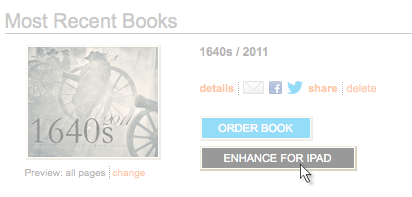
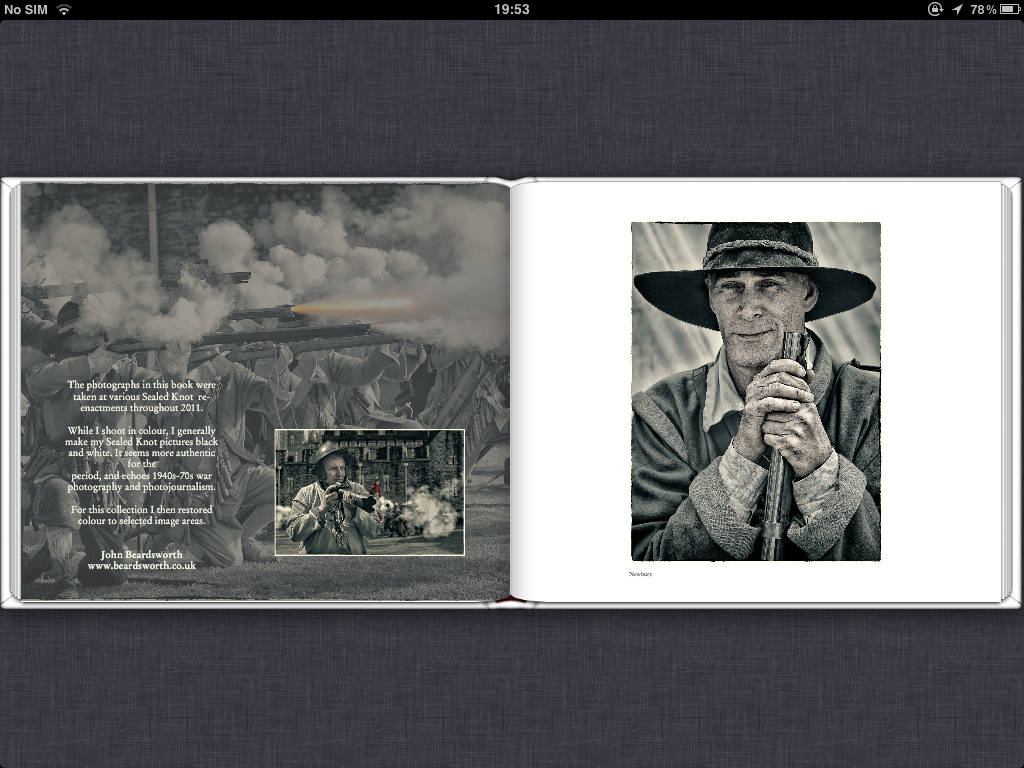
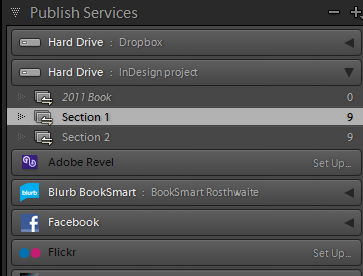
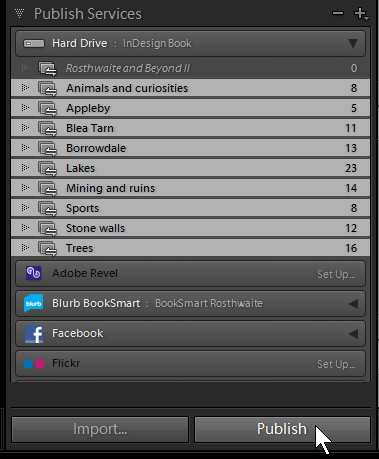
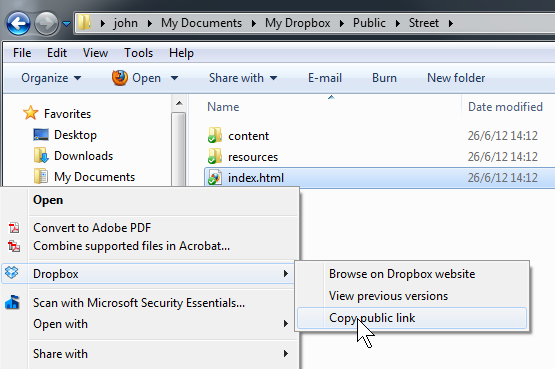
 If you’re attracted to Adobe’s
If you’re attracted to Adobe’s 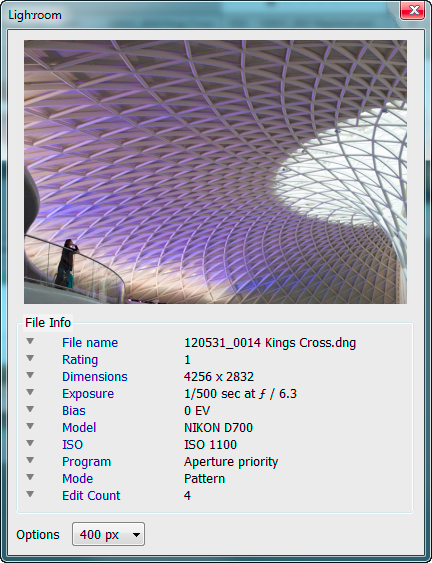
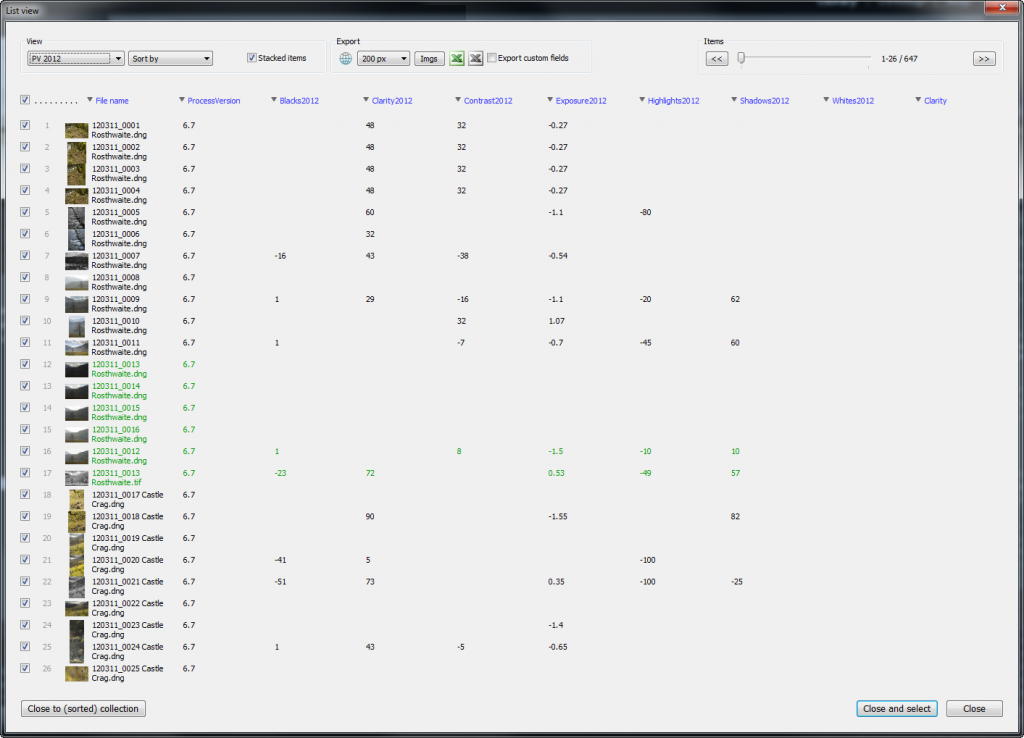
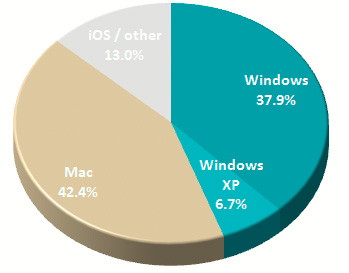
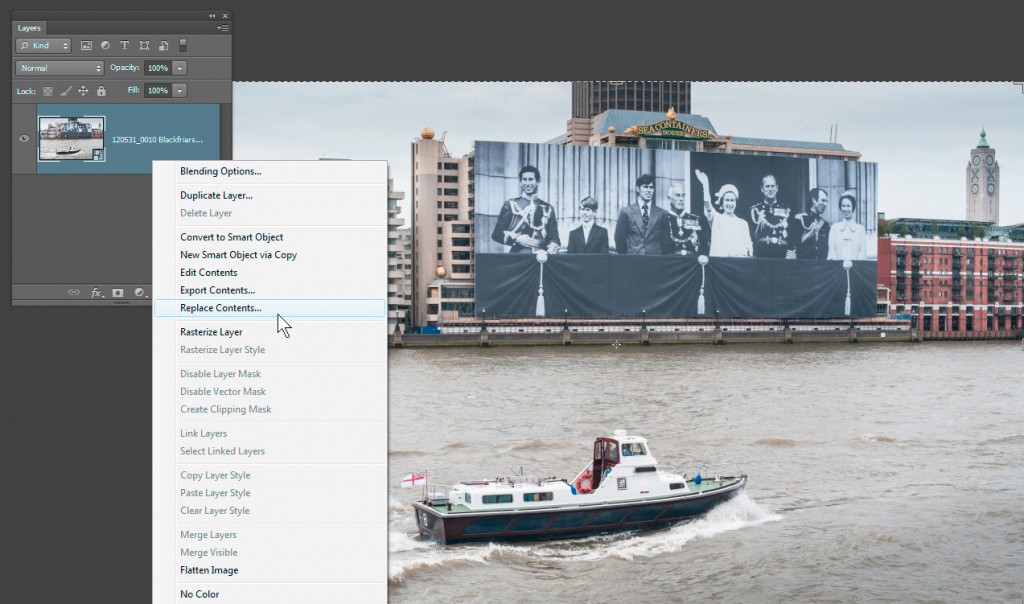
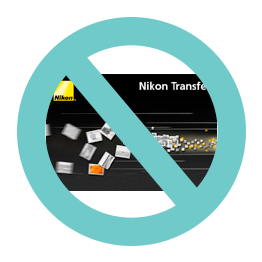 If you have a Nikon D800 – possibly any recent Nikon DSLR – avoid using OLD VERSIONS OF Nikon Transfer to copy files from your flash cards.
If you have a Nikon D800 – possibly any recent Nikon DSLR – avoid using OLD VERSIONS OF Nikon Transfer to copy files from your flash cards.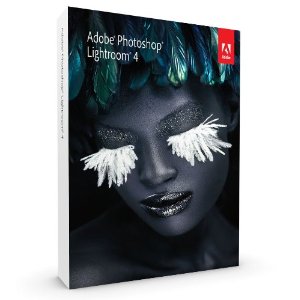 Lightroom 4.1 is now available as a final release on
Lightroom 4.1 is now available as a final release on