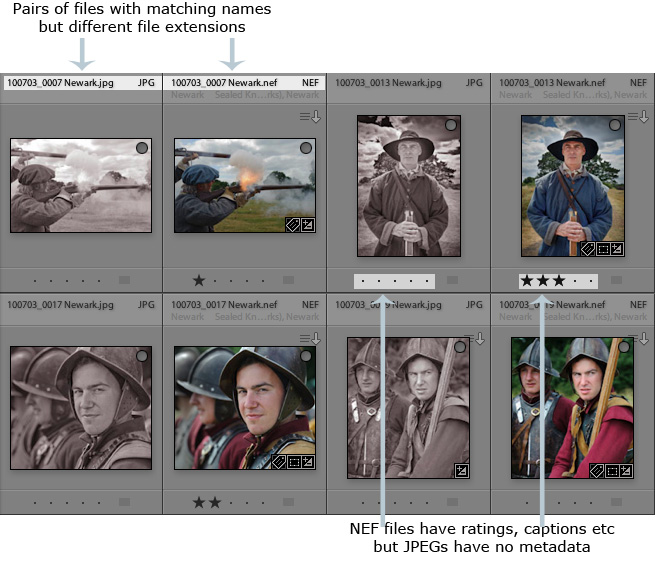A bit late, but see this year-old guest appearance on Scott Kelby’s blog by Wes Maggio, an Application Specialist for Wacom where he talks about the pen/tablet combo and its role with Photoshop and Lightroom.
Still, everyone’s workflow is a little bit unique. At the end of the day, if you find that your particular workflow relies entirely on Lightroom you have to ask yourself whether a tablet is a worthwhile investment.
If you find that part of your process involves making local adjustments, the case for a tablet begins to be made. If you ever take an image into Photoshop to composite, to clone out unwanted elements, or perform some other complex enhancements, then the argument becomes even stronger. When you consider all of the other benefits that a tablet affords (i.e. ExpressKeys), I believe that you have a most compelling case.
I have never really been a graphics tablet user. I’ve owned one for more years than I care to know, but somehow I’ve never become used to picking it up the instant I start Photoshop or Lightroom. Friends use them, and swear by them, but mine has remained stubbornly out of reach and gathering dust, while you can almost read the finest detail of my palm etched into the once-silvery grey skin of my lovely big trackball mouse.
While never shy of mocking herd instincts like the ludicrous “you’re a photographer so you must be a Mac user”, I’ve never been so dismissive of the idea that a pen tablet might be a better way to work with pictures. But for me it was like Guinness, which I used to try every other year, just to see if I’d changed my mind. I’d keep trying my tablet yet be unable to prevent myself switching back to the mouse and keyboard shortcuts before the job was done (though not with the same disgust with which I failed to finish my pint of the black stuff).
Then at a trade show earlier in the year we were provided with Wacom Intuos4 tablets. It was an ideal opportunity and so for 5 days I tried to force myself to work that way. Without really exploiting them, I could sense the possibilities of the express keys and the iPod-style touch ring, and didn’t find the pen totally alien. But from the number of times I was asked “do I need a pen tablet for Photoshop/Lightroom?”, it was obvious that I’m far from alone in remaining both doubtful and curious about the tablet’s value. No Damascene conversion occurred by the end of the show (you don’t get those in Birmingham anyway) but at least I’d given it a try.
Six months on, no doubt inspired by the minor miracle of my building a PC, I decided to have another go and last week on my birthday a shiny black Intuos4 turned up at my door. I hope I’m already brewing one or two Lightroom-related tips, particularly in the use of those express keys, but one thing was frustrating me – erasing Lightroom’s local adjustments. Surely you’re supposed to be able to reverse the pen, and use the eraser end to erase. Sounds reasonable?
I should say that I don’t know if this so obvious it merely shows my lack of experience with the tablet, but the solution seems to be to go into the Tablet Properties and customise the tablet’s behaviour. It’s only a couple of steps. First, add Lightroom as an application, meaning it will have custom behaviours. Then you go to the Erase tab and switch the pen’s default behaviour from “Erase”. Instead it should be “Modifier” and the Alt /Option key. In other words, that’s the same as when you use the adjustment brush with a mouse….
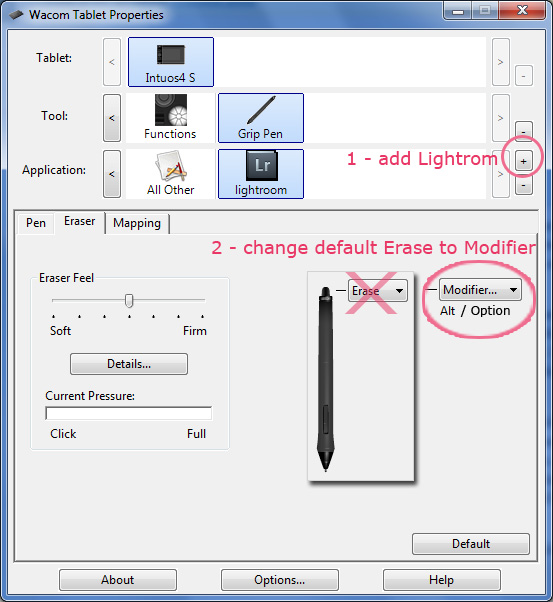
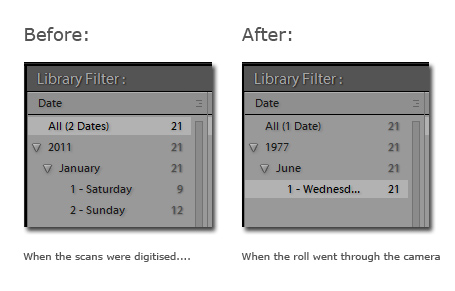
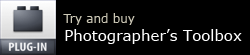
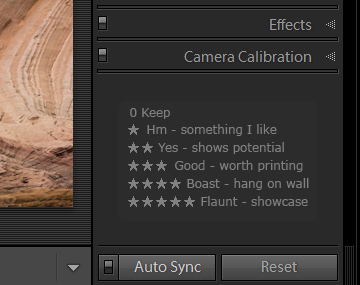 Instead it’s a 20 minute wow – bullet points to highlight great tools people may have overlooked or forgotten, and to distinguish Lightroom from Photoshop and other programs they may know.
Instead it’s a 20 minute wow – bullet points to highlight great tools people may have overlooked or forgotten, and to distinguish Lightroom from Photoshop and other programs they may know.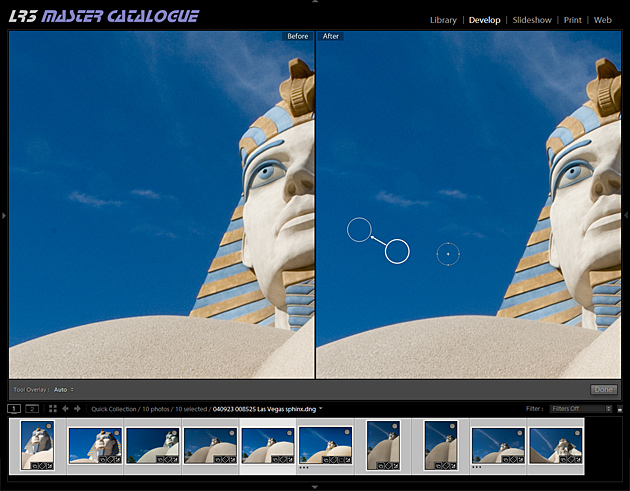
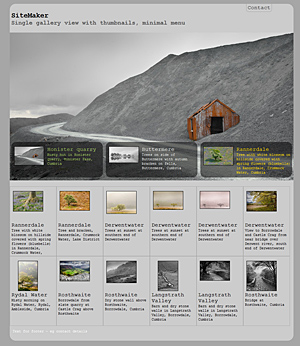

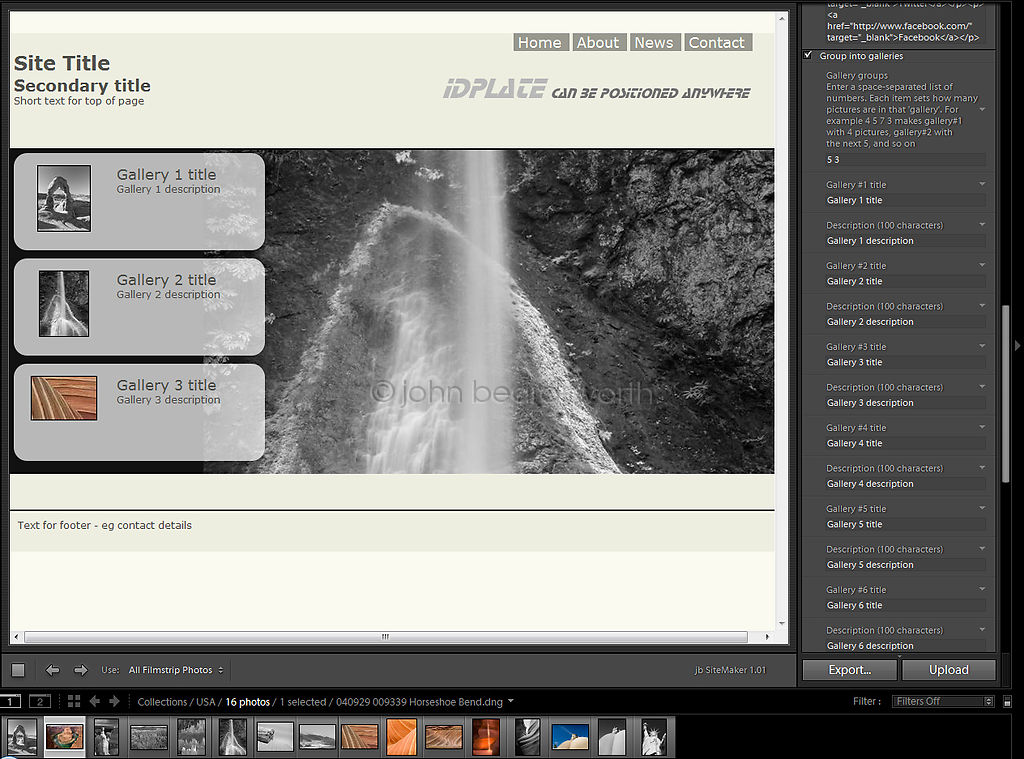
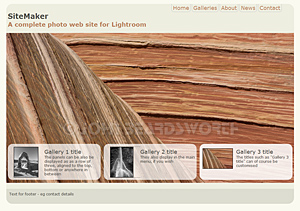
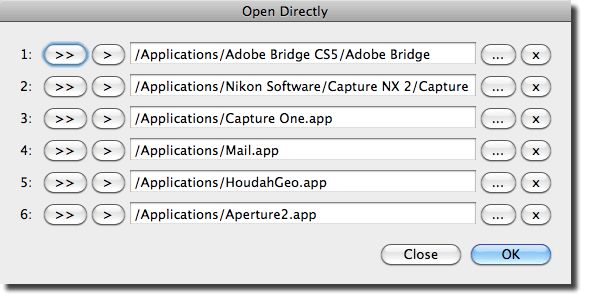
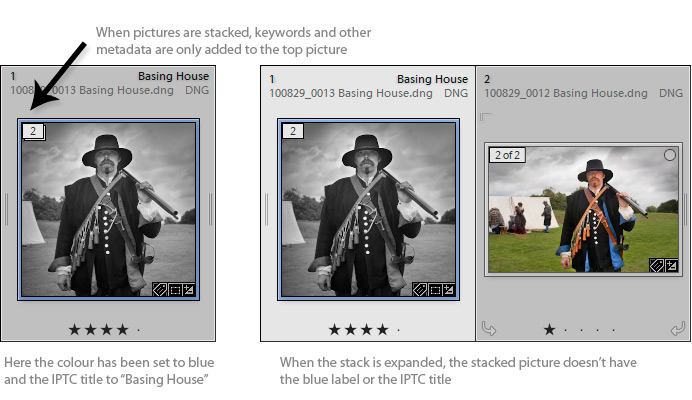
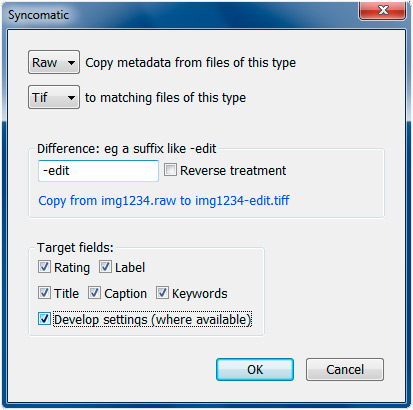 I’ve just released a new version of my
I’ve just released a new version of my

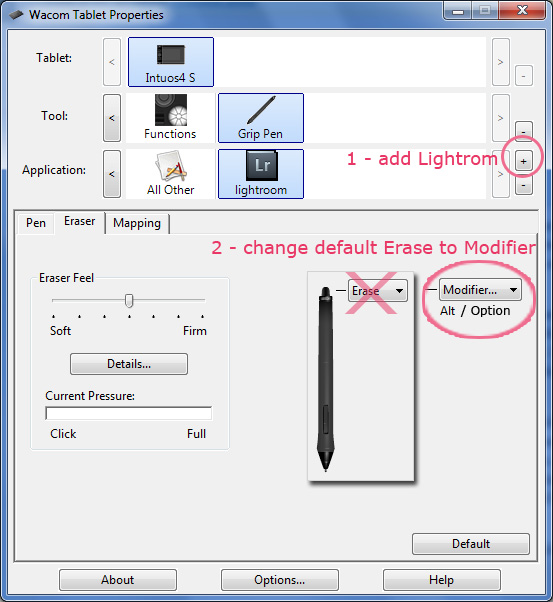
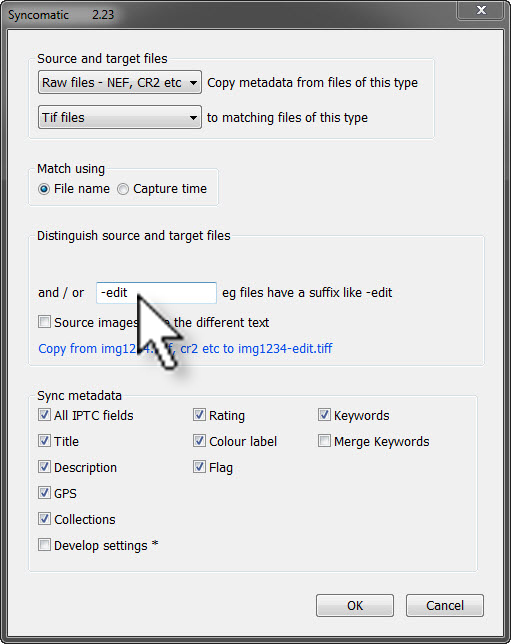 Syncomatic’s original idea was to sync the metadata of files where their names are the same but they have different file types – for example, from 123.cr2 to 123.tif.
Syncomatic’s original idea was to sync the metadata of files where their names are the same but they have different file types – for example, from 123.cr2 to 123.tif.