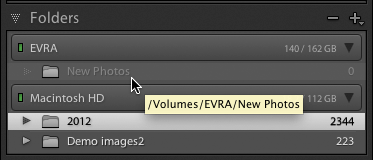You either get it or you don’t
Barry Pearson writes about Seven years of writing about Digital Negative Format and other tales of the life and advantages of the DNG format:
When Adobe launched DNG on 27 September 2004, it was obvious to me that this was addressing a significant need. I knew from my career in helping to develop complicated multi-vendor computing systems that it is very important to structure a system into components linked by documented common interfaces.
I spent about 2 weeks examining the available documentation about DNG, including the specification, before concluding that it was a credible proposal. On 10 October 2004 I began to use DNG for all my raw images.
I had been reading and contributing to newsgroups for many years. Misleading and/or inaccurate statements about DNG began to be posted about 3 October 2004. (This has been a continuing trend all over the web).
I wasn’t that early an adopter, but almost. For me it was the release of Photoshop CS2 that made me switch to DNG, so that would make it April 2005, and high on my list were (and remain) a preference for embedded metadata over sidecars and for having an embedded preview. I still keep my raw files, somewhere, but isn’t it amazing that in 2012 a major camera company can release a professional camera without even offering as an option a publicly-documented raw file format?
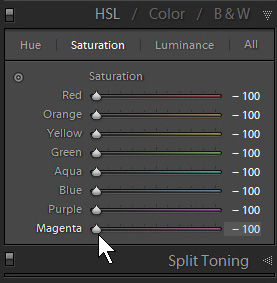 Back in the days of Lightroom 1.1, the B&W panel had a big defect – it disabled the Luminance noise slider – so Martin Evening and I (among others) recommended using the HSL panel. This meant setting all the colours’ Saturation values to -100% and then dragging the Luminance sliders, white balance, and other colour sliders.
Back in the days of Lightroom 1.1, the B&W panel had a big defect – it disabled the Luminance noise slider – so Martin Evening and I (among others) recommended using the HSL panel. This meant setting all the colours’ Saturation values to -100% and then dragging the Luminance sliders, white balance, and other colour sliders.