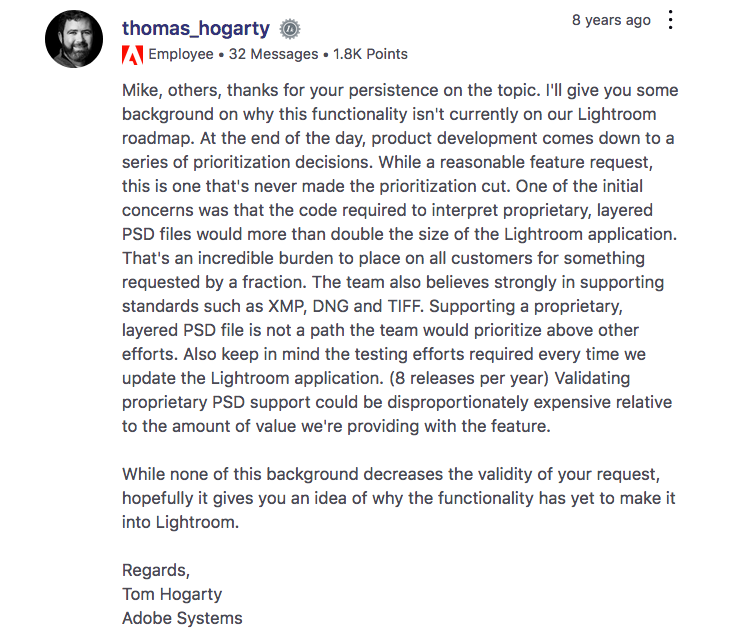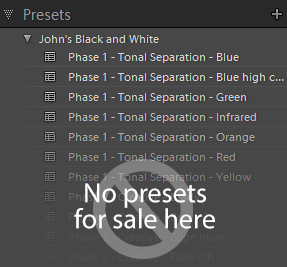Never was so much owed by so many to so few…
CNET’s Lightroom 3 review includes some interesting comments from Tom Hogarty, Adobe’s product manager
The time was not yet ripe for Adobe to add face recognition into Lightroom, Hogarty said. “There’s a lot of interest in that area, especially as more consumer-grade applications such as Photoshop Elements have added facial recognition. I think the bar is higher for pro-level applications,” where misidentified faces are more of a problem and where integration with a photographer’s work flow must be handled more carefully. “It’s obviously of interest to photographers and of great utility, we just want to make sure it’s going to be a professional-grade solution.”
Geotagging is “a heavily requested feature,” he added. “Each (Lightroom development) cycle is fraught with difficult tradeoff decisions. Performance and image quality needed to come first in this cycle, especially given that (GPS support) is still not native functionality in cameras at this point in terms of collecting information.”
Yes, I know the post’s title is well over the top, but the Lightroom team isn’t as big as it should be, and the noise reduction and lens corrections are huge steps forward. And one way you can read Adobe’s strategy is that Lightroom 3’s improvements – such as better image quality, higher ISO performance, and above all lens corrections – hold great value to all segments of photographers, not just a few.
Had LR3 introduced geotagging, some of us would have been delighted- but I can think of one friend who only photographs in about a dozen, well known indoor locations and has absolutely no need for such a feature. Face recognition would be similar – of interest to some segments, but utterly useless for the wildlife snapper – and bewildering for my friend with his quarter of a million pictures in Lightroom. And you know, I’d have no hesitation in extending the same argument to soft proofing too.
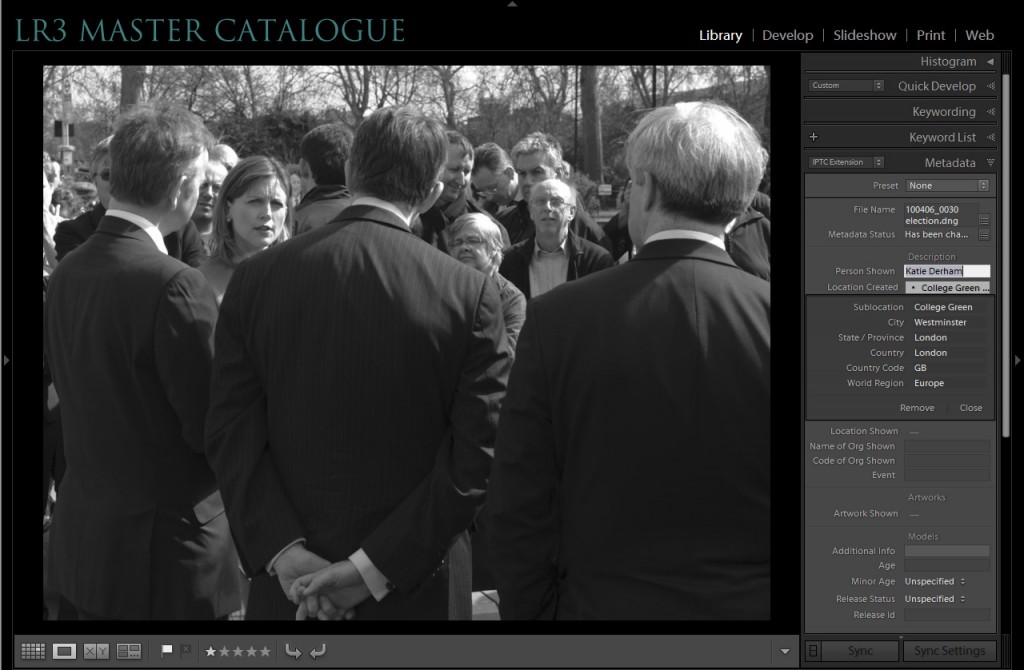
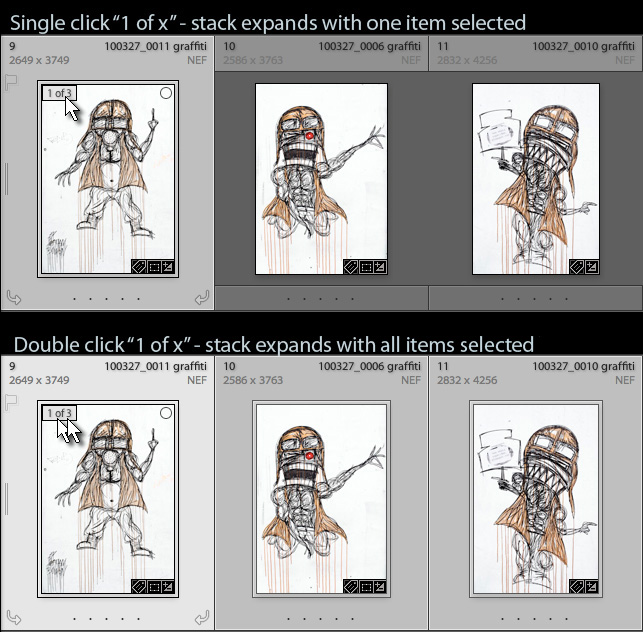 ;
;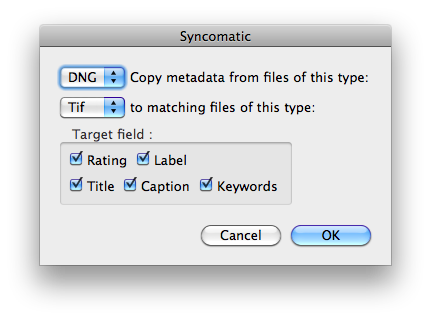 Whenever there are matching pairs of files, it copies metadata from one file type to the other which you choose, so another usage example might be where you have pairs of raw and JPEG files and want their metadata to be synchronised.
Whenever there are matching pairs of files, it copies metadata from one file type to the other which you choose, so another usage example might be where you have pairs of raw and JPEG files and want their metadata to be synchronised. So I'd particularly urge you to take some high ISO images through the now-enabled luminance noise reduction. I've put some ISO 12500 images through it (a friend's Nikon D3s) and the days of needing the excellent NoiseWare must be numbered. Hogarty says:
So I'd particularly urge you to take some high ISO images through the now-enabled luminance noise reduction. I've put some ISO 12500 images through it (a friend's Nikon D3s) and the days of needing the excellent NoiseWare must be numbered. Hogarty says: