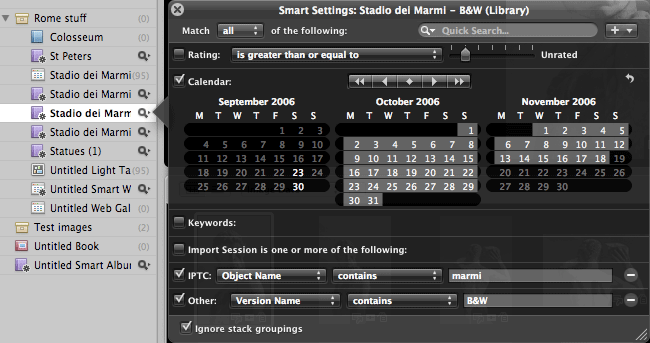Lightroom Web resources
I've always been pretty dubious about Lightroom's Web module. The underlying architecture, based on XML, is very elegantly done and intellectually fascinating. But it moves template customization right out of the reach of the mass of users who happily customized their previous cataloguing programs' web galleries. It's a solution for developers, not users. And then there's all the time it spends churning through the raw files to generate web jpegs - after you've already gone to the trouble of telling it to generate 1:1 previews.
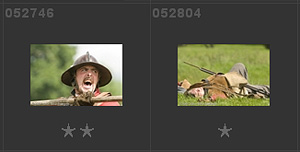 While I've been happy enough continuing to generate my private web galleries with iView, I have also played with Lightroom's templates, and the image shows one that has ratings displayed on the thumbnail and which replaces the item number with my unique 6 character reference code (positions 8-13 of my originals' filenames eg “YYMMDD_123456 something.dng”).
While I've been happy enough continuing to generate my private web galleries with iView, I have also played with Lightroom's templates, and the image shows one that has ratings displayed on the thumbnail and which replaces the item number with my unique 6 character reference code (positions 8-13 of my originals' filenames eg “YYMMDD_123456 something.dng”).
But I am glad to say I have been proved wrong about how many people would take up the challenge of producing alternative galleries. Answering a query on changing the Lightroom Web galleries, I thought I'd list the resources that might help others wanting to have a go.
- Start at Sean MacCormack and here
- After a dubious start, spamming web forums for a content-free site, Joe at Lightroom Galleries is now producing templates (including a feedback form) and has some very well-written tutorials.
- Chris Shepherd has integrated Lightroom galleries with Paypal for transaction processing.
- For more of a turnkey solution, Matthew Campagna at The Turning Gate is concentrating on Flash-based galleries. The only problem is keeping up with the furious pace at which he releases new galleries and updates.
- BlueFire designed the Flash galleries supplied with Lightroom and have extensive notes.
- The Adobe Media Gallery framework is documented here
- The Flash source files are open source.
- Lastly, via Lightroom Journal, the development team's blog, you can get Airtight's SimpleViewer, PostcardViewer, and AutoViewer.

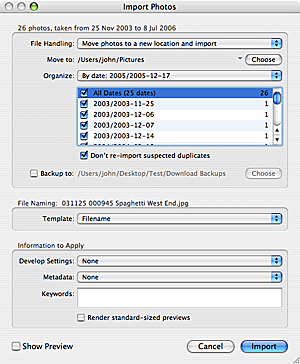 Lightroom normally exports files into a single target folder, but it's not an unusual to want those exported files to be in date-based folders - that's especially true if your originals were organized in a date-based folder hierarchy. It's not as awkward as you might think.
Lightroom normally exports files into a single target folder, but it's not an unusual to want those exported files to be in date-based folders - that's especially true if your originals were organized in a date-based folder hierarchy. It's not as awkward as you might think.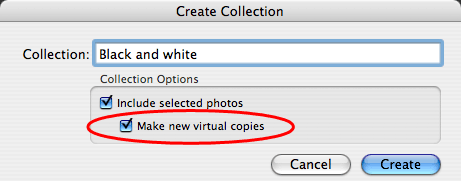 When you write a book on version 1.0 of a program, things are very much in flux. Apart from your publisher's deadline. Features change subtly and others are pulled at the last minute, or later, and you're never going to anticipate what might will appear in a dot release just a few months later - days after your book hits the streets. So while I'm not going to list the detailed changes (I recommend reading through
When you write a book on version 1.0 of a program, things are very much in flux. Apart from your publisher's deadline. Features change subtly and others are pulled at the last minute, or later, and you're never going to anticipate what might will appear in a dot release just a few months later - days after your book hits the streets. So while I'm not going to list the detailed changes (I recommend reading through