[Updated January 2011]
Lightroom makes it easy to create and work with more than one catalogue, and it’s making some people think that’s how they should work. It’s an idea that I’ve seen touted in blog posts and user-to-user forums, and I’ve been asked about it on too many occasions to mention. Unfortunately it wasn’t true back in 2007 when I originally wrote this post, and we’re now 4 years on and have the benefits of more powerful computers and Lightroom 3’s improved handling of large catalogues.
As I put it in my book:
Another way to think of Lightroom is as a centralized inventory system managing a warehouse – you no longer need to look through each pallet or bin to find the parts. And as your business grows, and you rent the neighbouring warehouses too, you still only need one system to keep control of your work.
That was a key quote.
First, let’s clarify exactly what I am talking about. I am not referring to a catalogue used when you’re travelling and only have the laptop. On such occasions you can’t have a master catalogue with you and may well need a secondary catalogue. What I am referring to is your routine way of working, and to the idea that you can control your picture collection by using more than one catalogue.
The trouble is that those who are actually advocating multiple catalogues (eg another one popped up just today at O’Reilly’s blog and has a particularly rich selection of dumb ideas) never reflect too deeply on their underlying reasons for fragmenting control of their work. Read between the lines and there are essentially two strands to their arguments:
- It’s a workaround for performance problems they’ve experienced – or more likely fear they may experience – with large catalogues
- They’re working “Bridge-style” and don’t really think about DAM
Looking first at the “necessity” argument, if it is incontrovertibly true that the big catalogue is degrading performance, then I would concede that you may have no alternative. But as we’ll see, that is a very big “if”. Just don’t believe or advocate that such workarounds are good practice.
But is it necessary anyway? One curious detail is that these experts state that you need to split catalogues when they reach 10000, 20000, 50000, or 100000 images. Isn’t it a little suspicious that these recommendations rarely coincide, and are always nice round numbers? It’s no surprise though – the numbers are little more than voodoo. It is not yet possible to provide firm guidelines for when a Lightroom catalogue might contain too many images and run up against performance limits. In fact, Adobe don’t give any maximum number, and Lightroom 3 includes a variety of tweaks specifically designed to improve the performance in this area. My own biggest test catalogue contains 105000 images and ran OK on a 6 year old PC (until it was recently replaced), while I regularly work with a photographer whose 350,000 image catalogue was again not on the latest bleeding edge hardware. In my previous life I’ve a lot more enterprise-level database experience (SQL Server and Oracle) than most photographers, and I’ve never seen anything that makes me question Lightroom’s less-fancy database engine. And, believe me, I do dig around and abuse it. Frankly 75000, for example, is not a big number in database terms – add a couple of zeroes before I start getting concerned.
Obviously, as a program that covers raw image processing and DAM, Lightroom places strains on many aspects of your computer and peripherals. Many factors other than the simple number of records in the database could degrade a system’s performance – for example, a graphics driver problem or speed of accessing storage devices. In performance terms, you may not actually gain much if anything from splitting it up into smaller catalogues.
But let’s say performance limits did indeed make you want to break your work up into multiple catalogues. There’s plenty to lose. For one thing, there is no better way to let some of your pictures slip through the cracks when you forget to import one folder, or when you add more images to a folder and forget to update the Lightroom catalogue covering those folders. As well as omitting items, you can easily duplicate them. Images may end up recorded in more than one catalogue, with adjustments and their descriptive metadata diverging, keyword spellings too, singular here, plural there. And unless your search needs are very primitive, you’re going to have to repeat searches in each catalogue file. So there’s a time cost. Frankly, while you may think you are smart enough to cope with such a “system”, few of us are, not for long anyway.
So multiple catalogues need to be used sparingly, if at all, and need to be tied to physical locations that you can control without thinking – one for the Raid, one for each drive etc – and not to how you analyse your work at a certain point in time. I do use them, after shooting a wedding or event, or when travelling. I like to have a temporary catalogue, usually on the Mac laptop so I can run through pictures while watching United winning on the telly. But once I’ve decided which images to keep, I’ll copy it over to the main PC and import the catalogue into my main one. So the multiple catalogues are for convenience and portability and are temporary residences, like brief affairs after which you always go back to your true love – you never forget who’s really the boss.
I might budge from this hard “one ring” line if divisions are enforced externally. Say you moonlighted as a wedding shooter and wanted no risk of your regular employer seeing the personal work. Or if you don’t want client A to see client B pictures, use a temporary catalogue in front of clients. Another strong reason might be if you shot something you didn’t want the kids to see.
And let’s not forget the other main reason for advocating multiple catalogues is that some people work “Bridge-style”. They archive the job catalogue after finishing the work, or in some cases they delete it and start afresh on the next job. Some wedding and event photographers can work this way – after all, they may be right in thinking that if they ever need to find some pictures, they’ll look up the client or date in their desk diary and then find the archived catalogue. Of course, they also have portfolio catalogues, others for jobs shot over a period that don’t really fit the date structure, others by client, others for images that they might keep needing, another for personal photos…. In other words they are not using a chunk of Lightroom’s capabilities and maybe they “don’t need DAM”. Maybe they don’t, but let’s be clear that this is their true reasoning and acknowledge that their systems are little better than amateur.
I started off with the analogy of a warehouse. Another is with a book. Does a book have an index for each chapter or one for the whole body of work?
 Added another SSP for Lightroom-generated gallery of photos of Swiss Medieval re-enactors. Some of the shots were outdoors but those which worked best were taken in Chillon castle's great hall at lunchtime. The wonderful directional light, low December sun bouncing in off the lake, had immediately had me thinking of the Dutch painters of the 17th century, but I was also very aware of how scenes of ordinary people in their daily lives - not typical subject material for 15th century painters.
Added another SSP for Lightroom-generated gallery of photos of Swiss Medieval re-enactors. Some of the shots were outdoors but those which worked best were taken in Chillon castle's great hall at lunchtime. The wonderful directional light, low December sun bouncing in off the lake, had immediately had me thinking of the Dutch painters of the 17th century, but I was also very aware of how scenes of ordinary people in their daily lives - not typical subject material for 15th century painters.
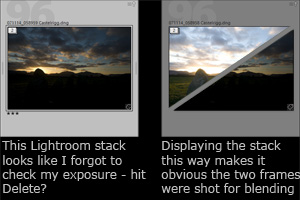 It also illustrates my point about the need for types of stacks if this feature is to help us with the multiframe work as well as best-of-burst identification. Looking for a picture in Lightroom's Library grid, I only knew the stack was intended as HDR because it was incredibly underexposed (said without irony - I would have deleted it earlier if the underexposure had been accidental).
It also illustrates my point about the need for types of stacks if this feature is to help us with the multiframe work as well as best-of-burst identification. Looking for a picture in Lightroom's Library grid, I only knew the stack was intended as HDR because it was incredibly underexposed (said without irony - I would have deleted it earlier if the underexposure had been accidental).
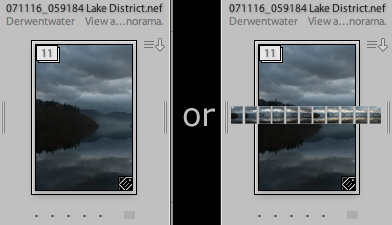 What I’d love to see is Lightroom, xMedia, Aperture etc introduce “stack types”. Currently we only have the “best of” method which you see in Lightroom and Aperture and where one image is chosen as the best or representative thumbnail. I’d also like to see “strip” where the representative thumbnail is a line of small thumbnails, showing you that this stack is a series of components for a panorama. Another would be “grid”, for stitches in more than one direction. “Blend” would be another type, where the thumbnail might have a gap across the middle to indicate the components are part of an HDR. I’m even less sure about the representative thumbnail for register blends, but by now I hope you see the direction I’d like software to follow – make the stack’s representative thumbnail indicate what type of usage is intended for the component images.
What I’d love to see is Lightroom, xMedia, Aperture etc introduce “stack types”. Currently we only have the “best of” method which you see in Lightroom and Aperture and where one image is chosen as the best or representative thumbnail. I’d also like to see “strip” where the representative thumbnail is a line of small thumbnails, showing you that this stack is a series of components for a panorama. Another would be “grid”, for stitches in more than one direction. “Blend” would be another type, where the thumbnail might have a gap across the middle to indicate the components are part of an HDR. I’m even less sure about the representative thumbnail for register blends, but by now I hope you see the direction I’d like software to follow – make the stack’s representative thumbnail indicate what type of usage is intended for the component images.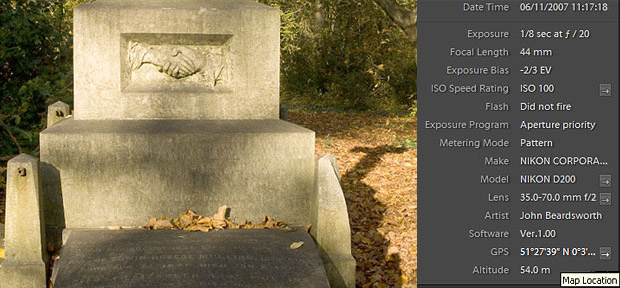

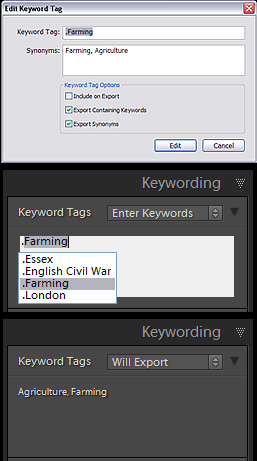 Eric’s tangling up a couple of things here. One is polluting the keywords list with terms to help control workflow. If you really want to do this, make sure you do follow his advice to use a tag that is easy to find – you don’t want these false keywords to get into files that you send out to clients. And he also points out the need to make sure you set each keyword so it won’t export – “each” being important here because you need to untick the children as well as the parents. That’s a lot of extra detail to remember and get right – and lots of time to sort out when it goes wrong.
Eric’s tangling up a couple of things here. One is polluting the keywords list with terms to help control workflow. If you really want to do this, make sure you do follow his advice to use a tag that is easy to find – you don’t want these false keywords to get into files that you send out to clients. And he also points out the need to make sure you set each keyword so it won’t export – “each” being important here because you need to untick the children as well as the parents. That’s a lot of extra detail to remember and get right – and lots of time to sort out when it goes wrong.
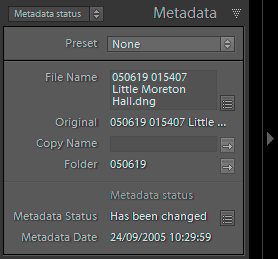 The metadata panel is one area that you can customize right now, adding your own new layouts or “metadata field lists” to display different fields which you find more helpful.
The metadata panel is one area that you can customize right now, adding your own new layouts or “metadata field lists” to display different fields which you find more helpful.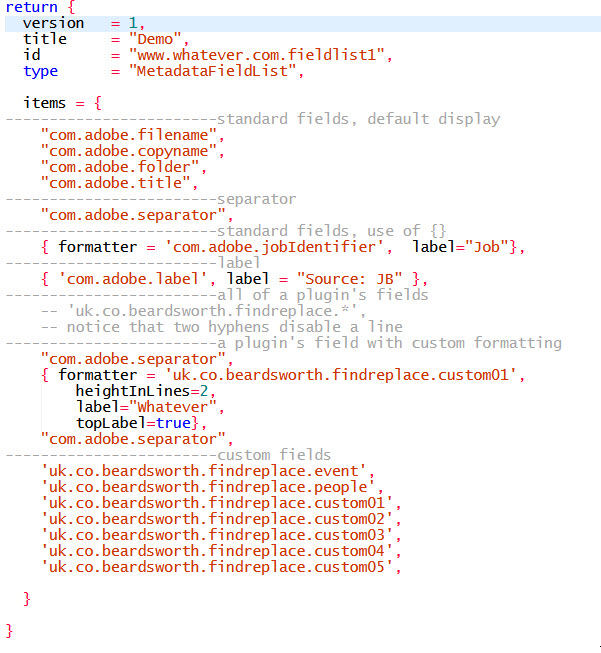 e simply plain text files, but with a .lrtemplate file extension, eg Location reversed.lrtemplate.
e simply plain text files, but with a .lrtemplate file extension, eg Location reversed.lrtemplate.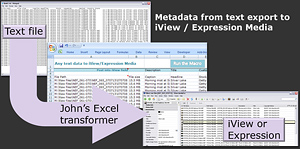
 The follow up question asks about future plans for doing the stitching in Lightroom. That’s fair enough, but as usual the focus is on the image processing – and the management side needs work too.
The follow up question asks about future plans for doing the stitching in Lightroom. That’s fair enough, but as usual the focus is on the image processing – and the management side needs work too. Thinking of Lightroom, the first part of the solution leaves the underlying mechanism as it is now, but users would have to choose a “stacking type”. One might be “best of burst”, so exactly as now, but choose “panorama” and the thumbnail would be shown as a strip of tiny thumbnails, and “blend” would give the thumbnail a more 3d stacked appearance. Now the user can see exactly what type of images are present in the stack.
Thinking of Lightroom, the first part of the solution leaves the underlying mechanism as it is now, but users would have to choose a “stacking type”. One might be “best of burst”, so exactly as now, but choose “panorama” and the thumbnail would be shown as a strip of tiny thumbnails, and “blend” would give the thumbnail a more 3d stacked appearance. Now the user can see exactly what type of images are present in the stack.