Metadata field lists
A badge of any “professional” program is that it is highly customizable. In my book that includes things like scripting, and any database-driven app simply must let the user save queries – again that should be there from day one. Software developers like Adobe can never anticipate the range of users’ needs, so they should always provide the tools for others to fill in the gaps. Let’s hope both of these basic features aren’t too far down the Lightroom feature priority list.
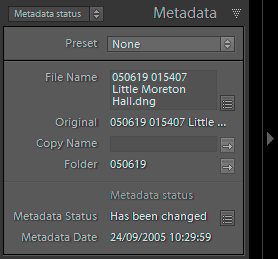 The metadata panel is one area that you can customize right now, adding your own new layouts or “metadata field lists” to display different fields which you find more helpful.
The metadata panel is one area that you can customize right now, adding your own new layouts or “metadata field lists” to display different fields which you find more helpful.
I’ve recently written one to show the location fields in the order in which I like to enter them – country, state, city and finally zooming in on the location field. So here’s my “Location reversed” layout. Another data entry template was written for a friend/client whose workload means he only enters a big caption and his copyright information, hence my “Big caption and copyright”. A third one is more for reviewing the status of pictures – my “Metadata status”.
To use these templates, right click the links and save the files to the correct place in the Lightroom support folders.
- On Windows that’s in C:\Documents and Settings\USERNAME\Application Data\Adobe\Lightroom\Metadata Field Lists
- On Mac they’re in Library/Application Support/Adobe/Lightroom/Metadata Field Lists. Create the Metadata Field Lists folder if it doesn’t exist.
- Alternatively, get to the folder by going into LR’s Preferences, Presets, Show All Other LR Presets button
Make your own
These lrtemplate files ar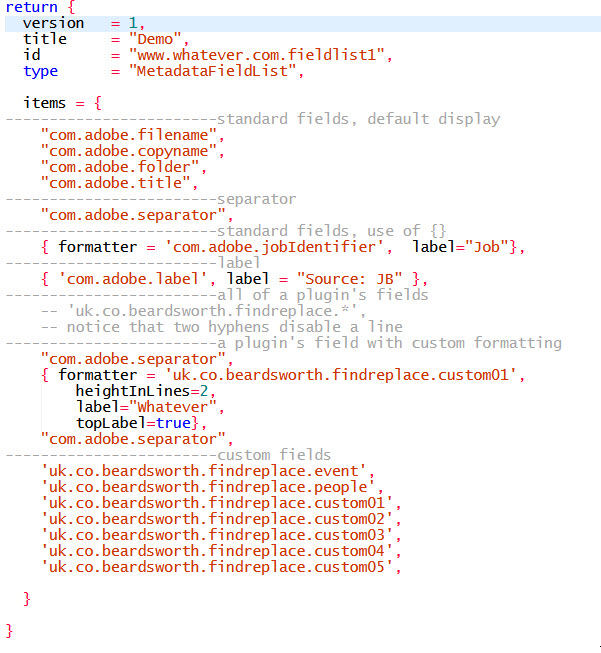 e simply plain text files, but with a .lrtemplate file extension, eg Location reversed.lrtemplate.
e simply plain text files, but with a .lrtemplate file extension, eg Location reversed.lrtemplate.
So they can be edited in Notepad or TextEdit and it’s dead easy to make your own.
Once you understand the syntax, you can often guess at how the fields are named, so the IPTC title is coded as “com.adobe.title”, as you see on the right.
To see the field names, a good tip is that you can save a Metadata Preset and examine it by opening it in a text editor.
Fields from plugins can be specified by including the plugin’s ID, so for example “uk.co.beardsworth.findreplace..custom01” refers to a field in my Search and Replace plugin. As shown in the example, you can also use * as a wild card listing all the plugin’s fields.
You’ve got a few formatting options, such as separators and different field names.
There’s a plugin for that
It’s worth adding that this feature is undocumented by Adobe, but it has not changed since 2007 when this post was first written.
Credit for finding it belongs to Jeffrey Friedl and his online Metadata Viewer Preset Builder lets you create these layouts.
Personally, I use Notepad. It’s funny, but for all the importance I attach to scripting with DAM, it actually seems more professional to customize a program with nothing fancier than a text editor.