Clean keywords
At Lightroom Journal, the LR developers blog, Eric Scouten advocates a superficially-attractive way of misusing the keywords to help manage workflow:
Before I start actually applying those keywords, however, I also create the extra keyword to track my keywording progress. I like to organize these under another keyword category I call “worklists”. (This is just an organizational tactic I like; adapt it to suit your taste.) What is important here is to give your worklist keywords a tag phrase that is unlikely to occur anywhere else in your metadata.
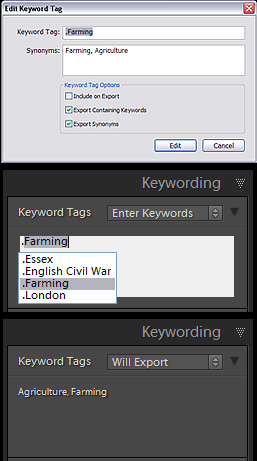 Eric’s tangling up a couple of things here. One is polluting the keywords list with terms to help control workflow. If you really want to do this, make sure you do follow his advice to use a tag that is easy to find – you don’t want these false keywords to get into files that you send out to clients. And he also points out the need to make sure you set each keyword so it won’t export – “each” being important here because you need to untick the children as well as the parents. That’s a lot of extra detail to remember and get right – and lots of time to sort out when it goes wrong.
Eric’s tangling up a couple of things here. One is polluting the keywords list with terms to help control workflow. If you really want to do this, make sure you do follow his advice to use a tag that is easy to find – you don’t want these false keywords to get into files that you send out to clients. And he also points out the need to make sure you set each keyword so it won’t export – “each” being important here because you need to untick the children as well as the parents. That’s a lot of extra detail to remember and get right – and lots of time to sort out when it goes wrong.
But let’s not pretend it’s anything more than an unpleasant workaround. The fact is that keywords are meant to describe image content, and sooner or later you’ll run into trouble if you abuse them to manage your metadata-entry work. The program needs to provide smarter ways to control workflow – for instance, letting you save your own selection criteria such as “keywords is empty OR count of Develop settings less than 2 AND capture date in the last 7 days”? It’s great that “smart collections” are promised for version 2, by Eric himself in a recent podcast. But for now, don’t pollute your keywords – use collections and labels to control your workflow.
The second thing Eric’s doing is more valuable, and that’s drawing attention to a way to enter shortcuts when your keyword lists become very long. This isn’t a technique I use a lot, but you can set up frequently-used words like this:
- add your keyword but prefixed with an otherwise-meaningless first character – here I entered “.farming”
- switch off that new keyword’s export setting
- add the real keyword as a synonym – here I’ve added “farming” as well as “agriculture”
As you see in the Enter Keywords screenshot, typing “.f” is enough to go straight to “.farming”, and the Will Export view shows that only its synonyms are applied upon export (but test this, as I’ve seen a bug in exporting synonyms!).