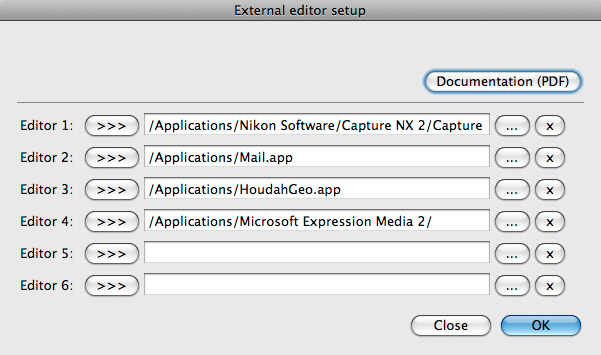Tom says
Derrick Story interviews Lightroom product manager Tom Hogarty about the LR3-Beta in this short podcast
Derrick Story interviews Lightroom product manager Tom Hogarty about the LR3-Beta in this short podcast
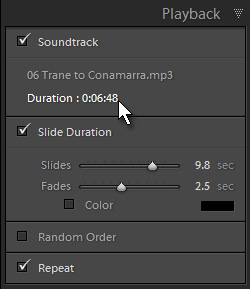 Slideshow has always seemed a very secondary activity for Lightroom users, and I see little value in it attempting to rival programs like ProShow which are designed to author multimedia DVD slideshows. Incremental improvement is all that's needed. That said, LR2's inability to export a slideshow with music was a big shortfall, which is why LR3-Beta's addition of QuickTime export is a favourite feature.
Slideshow has always seemed a very secondary activity for Lightroom users, and I see little value in it attempting to rival programs like ProShow which are designed to author multimedia DVD slideshows. Incremental improvement is all that's needed. That said, LR2's inability to export a slideshow with music was a big shortfall, which is why LR3-Beta's addition of QuickTime export is a favourite feature.
Now, the other day I also commented that Adobe have an annoying way of making some excellent features rather hard to find, for all their talk of “discoverability”. And Slideshow is a great example. Imagine you add some music to a slideshow - wouldn't it be a nice touch if the music lasted as long as the show (or is that vice versa)? It's pretty standard with dedicated multimedia authoring apps.
So, create your slideshow as normal. I recommend always saving the show's images in their own collection and then choosing “All filmstrip folders” in Slideshow. Set all the various options, including whether you want intro and ending screens, and choose the music.
Now here's the hidden bit. Under the music's title, Lightroom shows its duration. Click the label and watch what happens to the slide duration - Lightroom factors in the intro and ending screens, the fade times too, and calculates how long each slide should last. Now you know it's there, it's easy, isn't it? People probably said the same when Christopher Columbus returned to Spain.
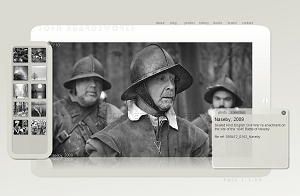 I noticed the other day that in the darkest corners of my hard drive are some Flash files dating back to 1999. That I've been dabbling with Flash for ten years was a surprise, but these were Precambrian era fumblings and very primitive life forms indeed. As the second Christian Millennium stumbled onwards, every so often I'd come down from my tree and have another go - I remember being quite interested by generating content on the fly from PHP - but working with Flash never ignited my interest, and I fully shared the distaste that many people have for it.
I noticed the other day that in the darkest corners of my hard drive are some Flash files dating back to 1999. That I've been dabbling with Flash for ten years was a surprise, but these were Precambrian era fumblings and very primitive life forms indeed. As the second Christian Millennium stumbled onwards, every so often I'd come down from my tree and have another go - I remember being quite interested by generating content on the fly from PHP - but working with Flash never ignited my interest, and I fully shared the distaste that many people have for it.
Certainly one thing I always had against it, apart from its use for ads and crappy music, was that I do have this innate bolshiness about photographers having to use Macs, switch to Canon, or have Flash sites. You can have great-looking sites, and have protection against image misuse, without ever going Flash. Was true, is true.
A more substantial objection was to using Flash for a photographic site with lots of text. You see so many Flash sites that remain slick and impressive, but which are clearly out of date and display exactly the same pictures as the day the site's designer had billed his work. No real thought ever seemed to go into the day - a lot sooner than you'd think - when the photographer would have new work to go online or wanted to update the text. Even once it became possible for Flash to load images on the fly, Ben the “I'm a Mac” designer (or the long-gone assistant) would be really into graphics and animation, but have little clue about databases and coding. There always seemed to be built in contradictions between a site's appearance and its need to evolve. Eventually the photographer would need to find a new de$igner and start the time-consuming and costly site building process all over again. Karl Marx, and the Marx Brothers, would be laughing in their graves.
I'm not sure when my attitude to Flash changed. And it still hasn't changed 100% - part of the reason why I've been in no hurry to reveal or work on my Flash site. It's been a steady tipping of the balance. While Flash never lit any lasting flames of imagination, I kept rubbing those sticks together, playing with ActionScript 2, linking movies to databases and XML. Eventually I wasn't learning from scratch each time, so I decided I'd learn ActionScript 3. And once that made sense, I decided to learn Lua for Lightroom. Clearly some people are happier always pushing rocks up mountains.
One motive for my changing was my slowly-growing reliance on Lightroom for DAM rather than Expression Media. For a few years, I'd powered my web site from a self-written database which I updated from Expression Media using some VB and SQL scripts. Adapting that process for Lightroom wouldn't have been hard - in fact it seemed too boring.
Also in Flash's favour was my lack of enthusiasm for the fancy things you can now do with HTML and CSS. I've always liked CSS, but tricks with list items and floating div tags… been there, done that, and they just leave me cold. What's more, I am an optimist but am also certain that sooner or later such things will fail, somewhere. Unless you're lucky, your fancy HTML + CSS + JS will look ever-so-slightly wrong in Internet Explorer 8, or it'll crash Firefox 3 on the Mac. Give me PHP or Flash which if it fails, does so everywhere.
Each time I thought about it, the idea of making a Flash movie for just the pictures wasn't exciting enough. I wanted to be more ambitious and include all the site's content, which meant figuring out how to make Flash load external HTML and XML files, and style the text with external CSS files. As time wore on, I also wanted a wet floor effect too, drag and drop palettes…. And all without being too flashy.
These were my objectives (or post facto rationalisations):
OK, now the Twitter-style punchline. As if the excitement of Windows 7 and Lightroom 3 Beta wasn't enough, today I release my Flash site, beta.
For some it was too early to go bed, others seem to have stayed up to make their LR3 Beta post goes out on the 9pm Pacific Time dot, while one Lightroom geek regularly burns the midnight oil till dawn. Here after double checking the time difference, then adding an hour, I left my blog software to release the series of posts while enjoying the pleasures of the Beardy bed.
So while this Lightroom organ slept, what have others been trumpeting? And, while I wanted to point out the less obvious, what should I have included?
Top of Gene McCullagh's list is the watermark editor that's “finally” in Export. So true. Coming from iView/Expression Media, it's always irked me that a proper built-in watermarking feature hasn't been a higher priority.
Richard Earney starts with the new import dialog, or as he calls it the “new Import experience”. Such a good word, experience.
Sean McCormack also starts with import (the beginning is a logical place to start) and mentions that it has a new type of preset - import presets where you can save locations from where you're importing and related target folders and metadata/develop presets. Otherwise “the controls are much the same as 2.x”. Yes.
From LR developer Eric Scouten is a good point - “As teammate Troy Gaul says, it
OK, yesterday's big news was United winning in Moscow, and down here in leafy Dulwich the raucous laughter about beach balls has little to do with the Windows 7 launch party I didn't hold, nor with a premature celebration of the Lightroom 3 Beta that would come gushing from Adobe's servers at 9pm Pacific time. No doubt corks will be popping in some parts of the world, and elsewhere you'll find new feature described at excruciating length. Here I'm going to unleash a salvo of short posts that I hope will point you to some of the less obvious changes, or to less-obvious aspects of the patently obvious….
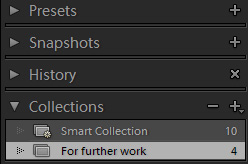 Another feature I really like is that the Develop workspace now includes the Collections panel.
Another feature I really like is that the Develop workspace now includes the Collections panel.
All Adobe have really done here is to take one logical step further from Lightroom 2 where the panel was made available in the output workspaces, Print, Slideshow and Web. Making Collections more readily available is a quick win, and sadly Collections are still underpowered, but it's still a very welcome step and is another incentive for getting yourself out of the rut of using folder-based ways of organising your pictures.
In Lightroom 2 you could only export Slideshow layouts to two formats. One was JPEG, which might occasionally be handy for printing or for getting slides into ProShow. The other export possibility, to Adobe Acrobat, was a less-than-enthralling way to distribute slideshows - apart from anything else, it stripped away your carefully-chosen music.
So another welcome change in Lightroom 3 Beta is that it now lets you export to QuickTime video format which includes music.
However, this is another example of where Adobe's apparent fixation with only having two buttons results in hiding very useful features. A third button would mean users wouldn't gawp in astonishment every time one shows AutoSync or Set Camera Default, and in this case you might think Export PDF and Export Video are the only choices. But hold down your Alt/Option key and there's Export JPEG too.
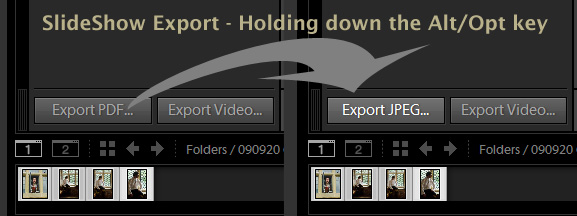
 Like many of the features in LR3-beta, Publish Services seems a small step forward. Its obvious use is for those who use services like Flickr, Smugmug etc, and before long I hope SlideShowPro’s Director can also be included. But it isn’t just about the web – there’s also the Hard Drive option.
Like many of the features in LR3-beta, Publish Services seems a small step forward. Its obvious use is for those who use services like Flickr, Smugmug etc, and before long I hope SlideShowPro’s Director can also be included. But it isn’t just about the web – there’s also the Hard Drive option.
This lets you maintain folders of images on your own computer, and opens up a number of interesting workflows.
I found it came in very handily for a Blurb book I was preparing in InDesign. The images were all raw files, which InDesign itself cannot use, so ordinarily I would have needed to output a large number of TIFs of certain dimensions. If I then saw that an image on the page needed further adjustment, I’d need to go back to the raw file in Lightroom and generate the TIF again. Equally, if the caption needed changing, it would be inefficient to edit it in InDesign and copy the text to the original in Lightroom.
The solution was to publish folders of TIFs – one folder for each of the sizes needed for the book layout. Now, whenever I wanted it was little effort to adjust images that were already in the layout and change their captions “upstream”. Periodically I’d tell Lightroom to publish the updated TIFs of the correct sizes and to the folders InDesign was expecting. Slick.
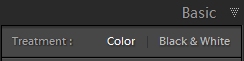 How many roads must a man walk down
How many roads must a man walk down
Before you call him a man?
Yes, 'n' how many seas must a white dove sail
Before she sleeps in the sand?
Yes, 'n' how many times must the cannon balls fly
Before they're forever banned?
The answer, my friend, is blowin' in the wind,
The answer is blowin' in the wind.
Yes, how many times had I asked to ban the G-word? I always thought my rants must have seemed more David Koresh than Moses. But for me by far the most welcome change in Lightroom 3 Beta is that Lightroom now calls black and white by its rightful, photographic name. Bravo Adobe - I'm now dancing beneath the diamond sky with one hand waving free….
A subtle change - but one which will change they way people work - is the addition of a little lock symbol in the Library's filter panel (shortcut ). Its purpose may not be clear from the tooltip “if locked, the filter will not disable when changing sources”. In plain English, when the lock is on, the filter will stay the same when you move to other folders or collections. So filter the view to 3 star more stars, activate the filter lock, and go to another folder or collection - it too will be filtered to 3 stars or more. Great.

What makes this even interesting is that another big annoyance has been quietly disappeared - “sticky” filters are gone. Lightroom 2 remembered that a folder or collection had been filtered and the filter would remain active - each time you went back to that folder or collection it would be filtered the same way. While that stickiness could be helpful during the current Lightroom session, or for a day or so after, it became troublesome when it was still hanging around a few months later. You would go to a folder, not see all the images you expected, PANIC - and then realise that a long-forgotten filter was hiding some of the folder's contents. It confused and irritated in equal measures. While it might have been better if Adobe had provided a way to wipe these persistent filters upon closing the program, removing filter stickiness altogether is another great move.
Thinking globally, add this global filter lock to the work Adobe have put into making bigger catalogues perform better, and it could well take a lot of wind out of the sails of those wanting multiple catalogues. Let
![]() Last week I gave a talk to a room of photographers and showed some of my favourite Lightroom features. Not for the first time, the one that caused the most surprise was Develop's AutoSync mode - even among audience members who were already Lightroom enthusiasts.
Last week I gave a talk to a room of photographers and showed some of my favourite Lightroom features. Not for the first time, the one that caused the most surprise was Develop's AutoSync mode - even among audience members who were already Lightroom enthusiasts.
Lightroom 3 Beta now has a little switch next to the Sync button which activates Auto Sync mode. It's a small change in the UI, and too subtle for some to notice, but at a stroke it will make this great feature much easier to discover - and will therefore make many LR users more productive. If you're not already using AutoSync, now's the time to catch up.
I imagine this will interest a very small crowd, but here's a year-old presentation to a Mac developers conference by Adobe's Troy Gaul on how Lightroom is coded. He shows the development environment they needed to build because they were using Lua rather than a more widely-used language. One thing (as well as a new term) that I picked up was that there was a “stretch goal” to produce a development tool for plug-in authors as (hot news folks) “it might get a little tedious” to use a text editor to write code. No sign of it yet, but here's hoping (after all, Ryan Giggs just hit a 5th).
Also read John Nack's post on Lightroom beating Aperture 6-1 - more for the comments from the crowd.
From a forum answer, here are a few bullet points about synonyms in Lightroom:
Jeff Schewe gives a succinct summary of Lightroom's noise reduction in this Adobe forum thread:
In terms of use, you can't separate the noise reduction from the image sharpening in the Detail panel. If you don't have optimized sharpening, you won't get optimal noise reduction (other than color noise reduction which is pretty good at default). The single biggest factor with proper sharpening is setting the correct radius. As it relates to noise reduction, the Detail slider and the Luminance Noise slider are interconnected in a way most people don't realize. As you increase the noise reduction you can also increase the Detail slider setting to recover some of the loss of edge sharpness as long as you've properly set the radius: below 1 for high frequency images and above 1 for low. Working all 5 sliders in the Detail panel are required for optimal sharpening and noise reduction…
1. Lightroom's Density slider
2. Mac OSX's Spaces
3. Lightroom's default Sync mode
4. Bing (just Google it if you don't know it is “is a search engine that finds and organises the answers you need so you can make faster, more informed decisions.” Yeah, right)
5. Why GCSE's aren't percentiles (even if Tom got 10/10 all A stars - yes!!!)
Oh, and Gursky. Go on, convince me of the value of any of these. Make my day…..
Adobe's user experience blog Inspire lists 8 Things Your Mother Should Have Told You about Lightroom:
Last year, we ran a study on 75 new home users of Lightroom and listened in as they tried to work with their photos. From that, we
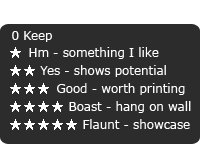 Just writing something (for book 7) on the use of star ratings. A great way to develop consistency is by defining what your star ratings actually signify. This varies depending on what type of photographer you are, so for example a studio photographer might define 5 stars as what is good enough for the studio walls, while a stock photographer might see ratings in terms of saleability.
Just writing something (for book 7) on the use of star ratings. A great way to develop consistency is by defining what your star ratings actually signify. This varies depending on what type of photographer you are, so for example a studio photographer might define 5 stars as what is good enough for the studio walls, while a stock photographer might see ratings in terms of saleability.
If you have such a mental definition, maybe write it down too – just sticking a post-it note on the screen’s side may help.
Alternatively, Lightroom’s panel end decorations, so frequently derided as a waste of programming time can, with a tiny bit of imagination, actually be made to serve more than a trivial decorative purpose.
Well, I could tart this up as a Lightroom tip, which it is, but I should confess that no matter how well you know something, there’s a lot that passes you by. Credit for this is due to Rob Sylvan of Lightroomers.
 I frequently use the Develop workspace’s Before/After view, usually via the shortcuts Y and Shift Y, and often switch the Before view to whatever helps me judge further edits. It’s a very powerful feature when you’re fine tuning a picture. Mostly, I’ll right click in the After pane and then choose Copy After’s Settings to Before, or I might click the corresponding button at the bottom of the screen. But I’ll also want to benchmark further work against earlier steps, in which case I’ll right click in History and select Copy History Step’s Settings to Before.
I frequently use the Develop workspace’s Before/After view, usually via the shortcuts Y and Shift Y, and often switch the Before view to whatever helps me judge further edits. It’s a very powerful feature when you’re fine tuning a picture. Mostly, I’ll right click in the After pane and then choose Copy After’s Settings to Before, or I might click the corresponding button at the bottom of the screen. But I’ll also want to benchmark further work against earlier steps, in which case I’ll right click in History and select Copy History Step’s Settings to Before.
What Rob pointed out was this – you can actually drag and drop from the History panel to the Before pane. I’m a big fan of drag and drop in interfaces and it’s something that seems conspicuously absent in Lightroom, but don’t you think this is handy to know?
As for the picture I’m using here, it is a recent one and unusually for me is named with something other than a simply descriptive “Great Barford 2009” or “Musketeers”. Even as I set it up I was thinking “17th Century Gothic”. It couldn’t be called anything else, could it?
Matt, the PhotoGeek, shows how to accelerate access to Lightroom Plugin Extras:
If your directory does contain a TranslatedStrings.txt file:
1. Open TranslatedStrings.txt in a text file editor
2. Search for the string “AgSdkMenus/Menu/PluginExtras”
3. If the string does exist, add an ampersand (&) into the text following the equals (=) sign. This should be placed immediately before the character you want to be the accelerator. e.g.
“$$$/AgSdkMenus/Menu/PluginExtras=Plug-in Extras” would become “$$$/AgSdkMenus/Menu/PluginExtras=Plug-in Extra&s” to make s the accelerator character
I'd also wondered why Adobe didn't give Plug-in Extras their own an accelerator key, so from now all my plug-ins will be written with this tip in mind. In the medium term though, surely we'll be able to add menus exactly where we think is appropriate.
Here is my own TranslatedStrings.txt file. I've used “u” as the shortcut because Matt's choice of “s” works for File>Plug-in Extras but not for the Library>Plug-in Extras menu (because it's already assigned to Synchronize). My file also corrects the Ansel-Adams-corpse-spinning use of “grayscale”. Apologies for the language, “g***scale”, I mean.
I rarely feel the need to edit a raw file in Nikon Capture, and I don’t find much advantage from doing so. In my case, it’s an admission of defeat as I should be able to do all I want in Lightroom. For others I suspect it’s a somewhat dubious faith in the camera makers’ secret sauces.
 Whatever the reason for wanting to open a raw file in another converter, it’s still irritating that Lightroom’s Edit With command doesn’t let you do so directly. You’re forced to go to the raw file(s) in Explorer/Finder, and then launch it in Nikon Capture. Drag and drop, if Adobe made it work on your OS, is of little use if you’re working in full screen mode. And if you want to send files from different folders, you have to open each one in turn. Alternatively, you can use Export, choose original format, and specify the converter as the post processing step. This plug-in eliminates those contortions.
Whatever the reason for wanting to open a raw file in another converter, it’s still irritating that Lightroom’s Edit With command doesn’t let you do so directly. You’re forced to go to the raw file(s) in Explorer/Finder, and then launch it in Nikon Capture. Drag and drop, if Adobe made it work on your OS, is of little use if you’re working in full screen mode. And if you want to send files from different folders, you have to open each one in turn. Alternatively, you can use Export, choose original format, and specify the converter as the post processing step. This plug-in eliminates those contortions.
While the original motivation behind Open Directly was that it was for these rare times when I do want to use Nikon Capture, “clunk clunk” went my thought processes and the plug-in morphed into sending files to any raw converter, so you could specify DPP, PhaseOne or whatever.
But why just raw converters? The plug-in is sending a command line to the operating system, which means one can invoke other applications too. Here one editor is set to Mac’s Mail application. In this case it generates one email per file and attaches the original. Assuming you do want to send originals, now there’s no need to create export versions. HoudahGeo, Geosetter, or Expression Media work equally well with this plug-in.