Search and Replace 2.0
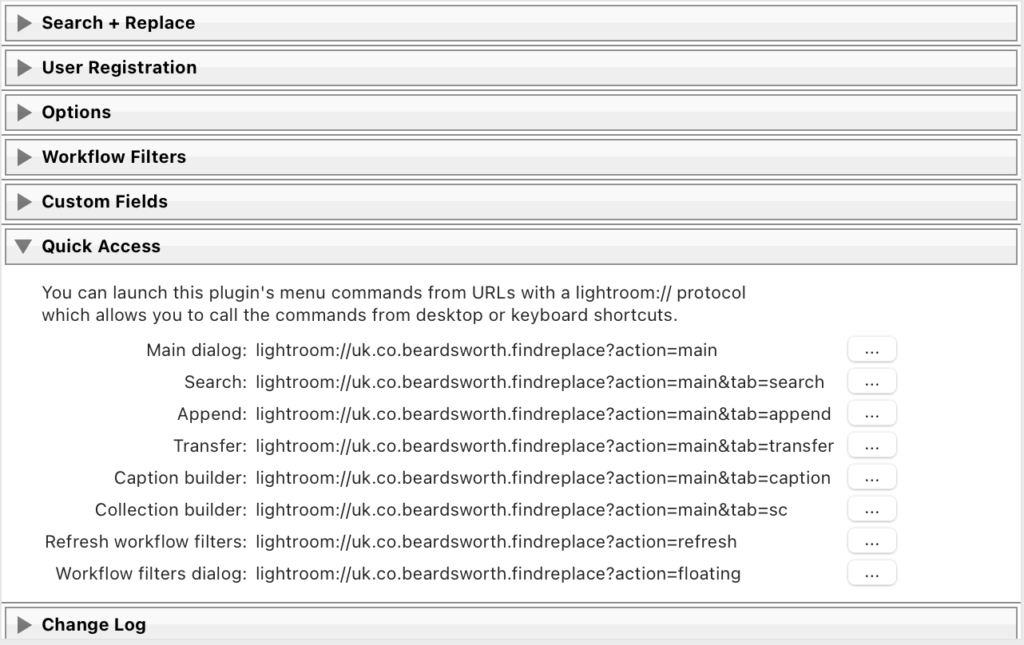
The Lightroom URLs and commands are listed in the Plugin Manager. You don’t need to set up all these shortcuts if you don’t want to do so, just those you think you will use
Version 2.0 is released today with a lot of tidying up and polishing, and a few subtle new features.
What I hope will be most popular is that you can now launch plugin functions from keyboard shortcuts. While the Mac operating system already lets you set up a keyboard shortcut to run the plugin’s menu commands, and this change means you can do the same on Windows too. But it’s more than that because it also lets you run other plugin commands which don’t have menu items and without opening Search and Replace.
This feature is not for everyone, but it should appeal to the plugin’s typical or advanced user. And it does not work out of the box – on your Mac or PC you need to set up these keyboard shortcuts and point them to the lightroom:// URLs listed in the Plugin Manager (right). Note that there is more than one way to set up keyboard shortcuts.
I think it will help to give a practical example of where I like pressing a keyboard shortcut to run one of the plugin’s commands. Imagine you often copy from one field to another, such as the IPTC Location to the Title field, or from the Job to Keywords. You can set these up as shortcuts like lightroom://uk.co.beardsworth.findreplace/?action=transfer&source=location&target=title&method=replace. The element lightroom://uk.co.beardsworth.findreplace tells the operating system to interpret the URL in Lightroom with this plugin, and then the following arguments tell the plugin it should copy the location to the title.