How to remove photos from “All Synced Photographs”
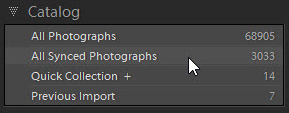
All Synced Photographs means all photos on Adobe’s Lightroom Mobile server
After removing pictures from a synced collection or after stopping a collection from syncing, the images remain on Lightroom Mobile and in “All Synced Photographs”. How do I find these photos so I can remove them from Adobe’s server?
When Lightroom Mobile began, photos were automatically cleared from Adobe’s server whenever you removed them from a synced collection or when you stopped syncing the collection. I liked that clarity. If a photo was in a synced collection, it was on Lightroom Mobile. If it wasn’t, it wasn’t.
Sadly, sometime last year Adobe changed things. I’m not sure why, but photos now remain on Adobe’s server unless you remove them from “All Synced Photographs”. In one sense this doesn’t matter. This web space is unlimited, and it doesn’t really make it any harder to find pictures on mobile devices or in Lightroom on the Web. Still, many of us don’t like to clutter up our online library with photos that we no longer want on Adobe’s server.
The way to remove them from Lightroom Mobile is to remove them from “All Synced Photographs”. Easy enough? Unfortunately it’s not so easy to identify which pictures are in synced collections, and which aren’t. So how can we find them?
The solution isn’t automatic, but it is surprisingly easy and logical:
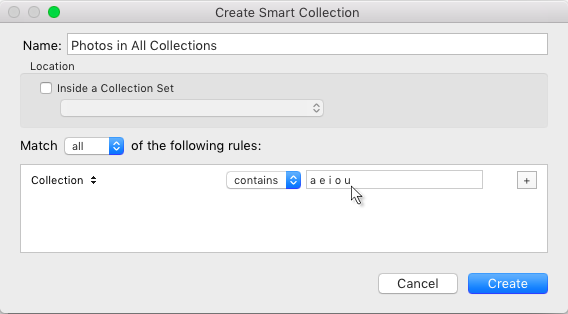 Create a smart collection
Create a smart collection
- Add a single criterion Collection Name / Contains / a e i o u (or whole alphabet).
- Let’s call it “Photos in All Collections”
- Select all the photos in “Photos in All Collections”
- In the Catalog panel, click “All Synced Photographs”
- Be careful not to change the selection which now consists of those photos that are in collections and which are also in “All Synced Photographs” – so just the photos we want on Adobe’s server
- Use the menu Edit > Invert Selection
- so our selection is now those photos that we don’t want to sync
- Press Remove
- Job done!
- If you get a dialog box about removing photos from collections, you’ve done something wrong. Cancel and repeat the above steps more carefully.