Import raw files into LR Mobile?
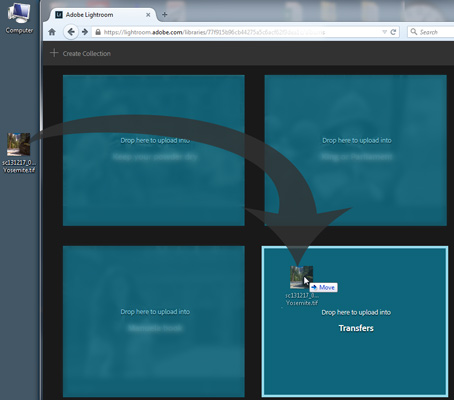
Drag photos from Explorer/Finder and drop them in a collection in your browser. Copies of the originals will then be uploaded to Adobe’s cloud.
How do you import raw files into LR Mobile on location?
UPDATE August 2016 – this is now possible. But I think it’s still useful enough to know how you can use Lightroom Web to do this.
You can’t do this. LR Mobile is not designed to import raw files and is not (yet) intended to make your iPad a laptop replacement. If you need laptop features when you’re travelling, take a small laptop.
But there is a workaround which uses a new feature in Lightroom Web – dragging and dropping files into the browser.
First you need to get the photos onto a proper computer. Then you just log into Lightroom Web in a browser and drag the photos from Explorer/Finder and drop them in a collection in the browser window. The files will then be uploaded – as copies of the originals – to Adobe’s cloud.
When you return to LR Mobile the photos will soon be synced down to your device. You can then make adjustments, add flags and ratings, and these will be synced to Adobe’s cloud as normal.
When you return home, the new photos will then be synced down into LR Desktop, together with the work done on your iPad/Phone. It’s worth adding that these photos are in the original format, so you wouldn’t need to copy the files from your laptop or flash cards.
While this drag and drop feature wasn’t specifically designed for raw files and works with other file formats, it is interesting and not yet very well-known. Even if you don’t use it for raw files, you might be able to find other uses.
Alternatively, you can shoot Raw+JPEG, import the JPEGs into LrM via the Camera Roll and make adjustments, add ratings etc. When you’re back home and import the raw files, you can use my Syncomatic plugin to sync the work from the JPEGs to the corresponding raw files. I’ve not done this myself but I have heard of a few people doing this.