Looking over the fence as one does, and no doubt breaking a couple of biblical commandments, one Aperture feature that I've always liked is Smart Albums. Partly for me it's a very simple principle - any database-driven application should let users save any queries and search criteria. Modern business systems also help control and drive the workflow, so that call centre guy in India escalates your issue to his supervisor, who logs on in California and sees a task on her action list, while her manager reviews exception reports and overall clear-up rates, and no doubt wishes he'd never heard of outsourcing and offshoring. Data already present in the system is leveraged (forgive me) to drive the process forward and exceed customer expectations.
OK - and before I career off into a Scott Adams mission statement filled world - principle and analogy are all very well and good, but where does this help the photographer? Well, Aperture's smart albums are even better in v2.0 and you can now find pictures based on the adjustments you've applied, as well as on their IPTC metadata. How can this work in practice.
Let's imagine you're working your way through all those pictures from a trip, a wedding, or an event. To borrow a certain phrase, how many hundred images do you want to process today? You're a visual kind of guy? OK, then scan all those thumbnails or check them all full screen. You don't just do it once, do you? One pass is needed to check your copyright is there, another confirms the final white balance, another the overall brightness and contrast, and so on. How well are you doing? Exactly how efficient or certain is all this going to be? Still got the time or the enthusiasm, or would you prefer action lists, like those call centre guys in their suits and ties? Here you go then, a smart album shows you all the pictures without adjustments:

It's quality control as well as progress chasing, because smart albums let you target specific adjustments that might be important for the type of work you do. For example, part of a shoot might be in low light with high ISO settings, and you want to be certain that you set every image's noise reduction parameter. Here they are:

Get the idea? Pulling it all together, you can control a job by building the project as a series of to do's, where smart albums (the purple folders) first help you monitor your metadata entry - click on one to check you've not forgotten to add your copyright, or on another to check no pictures have gone missing. Then you move onto adjustments, and can quickly see which images are untouched, which haven't got edge sharpening etc. And then last of all might be some overall checks, a smart album to highlight any images that don't meet a minimum standard for adjustments - say noise reduction, edge sharpening, and a white balance setting. To top it off, because systems aren't everything, there's the blue “Checked and ready to go” folder.
 I suppose I do have a lingering doubt - isn't this methodical, one step after another approach, one thing that Aperture lovers say they simply don't, can't follow? After all, they're artists. Is it too linear, too Lightroom? [A somewhat mischievous point thrown in as revenge for the umpteenth time they've played the irritating MacBookAir ad while I've been writing this in front of the telly]
I suppose I do have a lingering doubt - isn't this methodical, one step after another approach, one thing that Aperture lovers say they simply don't, can't follow? After all, they're artists. Is it too linear, too Lightroom? [A somewhat mischievous point thrown in as revenge for the umpteenth time they've played the irritating MacBookAir ad while I've been writing this in front of the telly]
With systems like Aperture and Lightroom, all the necessary information is there already. There's EXIF information to identify noisy high ISO images, or those on a lens which has chromatic aberration problems at a certain aperture. There's IPTC or other descriptive metadata might let you target just those pictures which you rate sufficiently to show the client. And there's the editing adjustment data, just begging to be exploited. That's the opportunity opened up by these changes to smart albums.
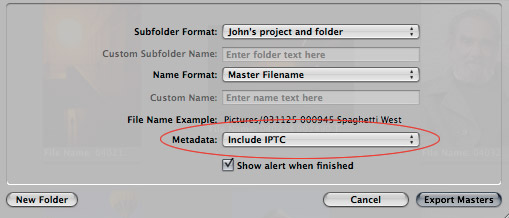
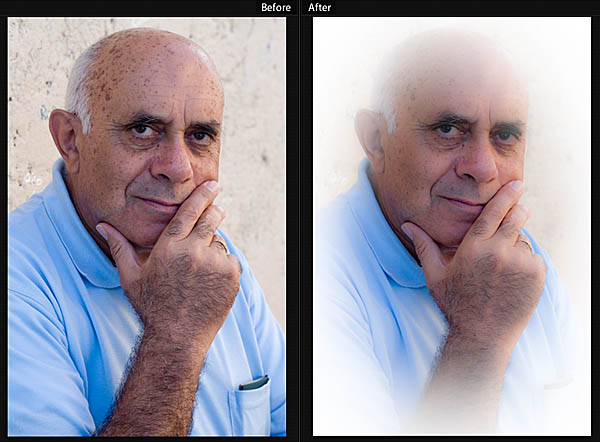
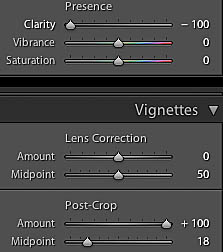 Anyway, with Lightroom 2 out in beta, I thought I'd make a small - pint-sized - post about an easily-overlooked but nice little change to Clarity in Lightroom 2 Beta. You can still use Clarity as before to add punch to the picture by dragging this slider to the right, but you can now drag the slider to the left too. These minus values make the image softer, while preserving edge detail. Combine this effect with the new Post Crop setting in Vignettes - increasing the vignetting - and you can produce some soft, romantic looks.
Anyway, with Lightroom 2 out in beta, I thought I'd make a small - pint-sized - post about an easily-overlooked but nice little change to Clarity in Lightroom 2 Beta. You can still use Clarity as before to add punch to the picture by dragging this slider to the right, but you can now drag the slider to the left too. These minus values make the image softer, while preserving edge detail. Combine this effect with the new Post Crop setting in Vignettes - increasing the vignetting - and you can produce some soft, romantic looks.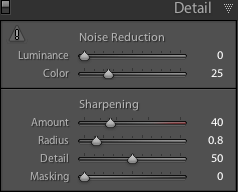 Never quite got round to posting about Lightroom 1.4, did I? I'd thought of doing so, and setting the post to display on the day of 1.4's release, but I had other things on my mind earlier this month. First was a small operation, and then I was hiding away in the Lake District for a couple of weeks. And by the time I'd found an excellent
Never quite got round to posting about Lightroom 1.4, did I? I'd thought of doing so, and setting the post to display on the day of 1.4's release, but I had other things on my mind earlier this month. First was a small operation, and then I was hiding away in the Lake District for a couple of weeks. And by the time I'd found an excellent 

 I suppose I do have a lingering doubt - isn't this methodical, one step after another approach, one thing that Aperture lovers say they simply don't, can't follow? After all, they're artists. Is it too linear, too Lightroom? [A somewhat mischievous point thrown in as revenge for the umpteenth time they've played the irritating MacBookAir ad while I've been writing this in front of the telly]
I suppose I do have a lingering doubt - isn't this methodical, one step after another approach, one thing that Aperture lovers say they simply don't, can't follow? After all, they're artists. Is it too linear, too Lightroom? [A somewhat mischievous point thrown in as revenge for the umpteenth time they've played the irritating MacBookAir ad while I've been writing this in front of the telly]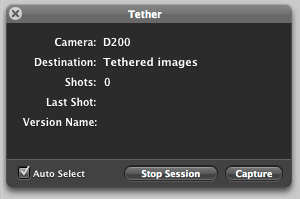 I don’t do much tethered shooting and don’t have much feel for how common a requirement it is. But for some it obviously matters a lot, and it’s no surprise to see that Aperture 2.0 has introduced a tethered mode.
I don’t do much tethered shooting and don’t have much feel for how common a requirement it is. But for some it obviously matters a lot, and it’s no surprise to see that Aperture 2.0 has introduced a tethered mode. There's little doubt that Aperture has been harmed by being slower than Lightroom on equivalent Apple hardware - as well as by being worse than glacial on non-Apple computers. For myself, I never found version 1.56 was too bad on my MacBookPro with 2Gb RAM - slower though not impossibly so was my feeling. But I was very interested to see if 2.0 would be any quicker than the previous version, let alone a match for Lightroom
There's little doubt that Aperture has been harmed by being slower than Lightroom on equivalent Apple hardware - as well as by being worse than glacial on non-Apple computers. For myself, I never found version 1.56 was too bad on my MacBookPro with 2Gb RAM - slower though not impossibly so was my feeling. But I was very interested to see if 2.0 would be any quicker than the previous version, let alone a match for Lightroom
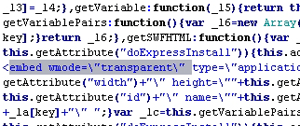 I recently added some Flash-based galleries which are powered by the SlideShowPro for Lightroom engine, but I found that they had truncated my site's DHTML menus when the galleries were viewed in Firefox (my preferred browser on PC and Mac). These menus were “Spry” objects added in Dreamweaver CS3, though I suspect other similar menu systems would also be affected, but I already knew you had to take care with Flash and DHTML layers, so it only took a
I recently added some Flash-based galleries which are powered by the SlideShowPro for Lightroom engine, but I found that they had truncated my site's DHTML menus when the galleries were viewed in Firefox (my preferred browser on PC and Mac). These menus were “Spry” objects added in Dreamweaver CS3, though I suspect other similar menu systems would also be affected, but I already knew you had to take care with Flash and DHTML layers, so it only took a 
 Someone asked an interesting question at Adobe's Lightroom forum - how can you make speaker's notes to accompany a slideshow? He wanted these notes to be hard copy printouts, with multiple images per page, and with notes beneath each picture. Having inflicted death by Powerpoint on many occasions, this is how I'd approach it in Lightroom.
Someone asked an interesting question at Adobe's Lightroom forum - how can you make speaker's notes to accompany a slideshow? He wanted these notes to be hard copy printouts, with multiple images per page, and with notes beneath each picture. Having inflicted death by Powerpoint on many occasions, this is how I'd approach it in Lightroom.