 Ian Wood ( here too) has written an interesting and lengthy Aperture versus Lightroom 2 beta comparison.
Ian Wood ( here too) has written an interesting and lengthy Aperture versus Lightroom 2 beta comparison.
He admits “Obviously I'm pretty biased towards Aperture (contributing to an Aperture blog, writing Aperture-related software, top-rated poster on the Apple discussion forum, posting on pretty well every Aperture-related forum on the net etc.), but I like to think I can put together a reasonably balanced list of pros and cons. The comments on those pros and cons, on the other hand, will be strictly personal… ;-)”
Fair enough - both in terms of sufficient knowledge and admitting up front to being an Aperture enthusiast. It's therefore hardly surprising that the choice of language supposedly describes the opposition's strengths yet carries a barb (it all reminds me of hearing Bill O'Reilly on Fox commend Kerry not for being more eloquent than Bush but as “more glib”). So I don't think I would have spun Lightroom's clear advantage in non-destructive local adjustments quite as “assuming you're happy using beta software and a warning that rendering of your images will probably change when the final version comes out.” Probably? Maybe. Significantly? Well, in a few cases and for even fewer people. And once we're comparing released products? Then the caveat will be completely irrelevant and Lightroom's local adjustment advantage will be even clearer.
Let's look at another Lightroom advantage: “Cross-platform. This may be vital to you, it may have no effect whatsoever.” There you go again. Let's rephrase this - one might say you're not forced to buy a Mac to use Lightroom, or you could say it as Aperture won't work on non-Mac computers. Cross-platform running doesn't sound so minor any more, does it? While anyone with any sense doesn't routinely move current work between platforms (I do so all the time), Ian's also looking “years down the line”, and it really should be a big concern that the program you use to manage your archive is limited to one platform. Now, with a bit of thought you can reassure yourself that Aperture does allow you an appropriate exit strategy, but failure to run on both the major operating systems is not something that should be dismissed so lightly.
Again, is it really an advantage that Aperture has editing plug-ins? Of course, no-one's against plug-ins and the name harks back to a warm misty time before most of us used Photoshop and when, according to accepted wisdom, plug-ins helped Photoshop rise to its lofty position. Perhaps they did, but we're not in such a virgin wasteland any longer. Would you really pay $250 for Nik's Viveza for local adjustments, when Lightroom has it in the box? Isn't the existence of plug-ins bound to stunt development of similar features within Aperture? Short term gain, long term $pain?
“Bigger marketshare” is a Lightroom advantage, “but nobody seems to know by how much.” Well, the last figures I saw indicated that, even when we gerrymander and only let shiny white Mac users in the voting booth, 2:1 were opting for Lightroom, while forum posts on pro-oriented sites show a much higher ratio. Share is, to some extent, irrelevant anyway - all you need is a sufficiently large support/learning ecosystem - but it's weak minded to dismiss it on the basis of ignorance of the balance. You're already finding many more learning resources for Lightroom and once Adobe addresses the wider market place you're going to find an awful lot more third party solutions for a cross platform application that has a bigger share of the whole market.
I do agree with some of the points. For example, custom fields should have been in Lightroom from day 1 and still aren't in the LR2 beta, LR2's smart collections remain more limited than Aperture, needlessly so, and Aperture has more flexible print layout and book output. I would also like Lightroom to allow scripting, though I disagree about its importance in a class of software whose raison d'etre is to process images in volume and eliminate much of the need for scripting and other ways of automating. Some other pros and cons are more or less irrelevant - eg what's the value of a full screen mode when you're covering it up with a tools palette? - or so down to personal taste that they have no value. And of course, the old modal canard is there and as off beam as usual - I do actually prefer Aperture's pre 2007 Microsoft Office style interface, but rename Lightroom's modules something like task-dedicated workspaces and you're putting a wholly different spin on the design, aren't you?
But more seriously, so much so that the comparison is unbalanced, is that Ian has made a big mistake in leaving out at least one Lightroom feature - Auto Sync mode. Some like me work in this mode almost all the time because you can select any number of images and then make an adjustment that applies to all selected pictures at once. In Aperture - and correct me if I am wrong - an adjustment only applies to the current image and you're then forced you to do a lift and stamp to apply that change to the others. You can work much faster with Lightroom's Auto Sync than you ever can with Aperture's lift and stamp two step.
Another big omission is adjustment presets. Ian rightly points out that you can apply these upon import in Lightroom, but the much more powerful application is that each Lightroom preset can contain adjust multiple parameters, while Aperture presets are still limited to just a single parameter. Again, you can get your work done much faster in Lightroom.
Ian also downplays another big disadvantage of Aperture. “Organisation within Aperture is mostly 'virtual' - it's not reflected in the Finder. Whether this is a con and never a pro I?ll leave you to decide for yourself.” Now that's what I call a cop out. Of course, you can import your files into Aperture so that your projects mimic your folder structure, but after the point of import there's no guarantee that the catalogue and your drive structure remain in sync - this basic control goes up in smoke the moment you move a folder in Finder or move a project in Aperture. This leaves you wholly dependent on Apple's backup and on staying with Aperture. By comparison, Lightroom shows both the physical folders and virtual hierarchical structures (which are multipurpose too). While displaying the folders does lead some Lightroom users down the dead end of trying to use their folder structure to describe their pictures (eg wildlife/animals/big cats/), it also allows you to apply proper long term DAM principles of using your folder structure for a robust backup that's agnostic of platform and cataloguing software.
Of course, people like Ian or me can spin every feature each way we want, but we do agree on one thing - “The best advice, I find, is to download both the trial versions and set aside a solid block of time to test them heavily, making sure to watch as many tutorial videos as possible.” That is the only way to decide.
 I'm not that keen on Lightroom 2's new Filter Panel, as I said here. When I do use it, it's usually because I want to temporarily filter the visible items down by key such as rating or sometimes by masters or virtual copies - ie by one of the old Lightroom 1.4 filters.
I'm not that keen on Lightroom 2's new Filter Panel, as I said here. When I do use it, it's usually because I want to temporarily filter the visible items down by key such as rating or sometimes by masters or virtual copies - ie by one of the old Lightroom 1.4 filters.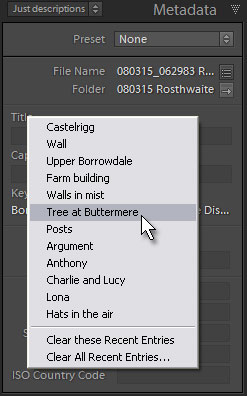 The third feature in this little list is something which I won't swear is new, but which if it was there in version 1 is something I never noticed and can't get working now - autocomplete drop down lists.
The third feature in this little list is something which I won't swear is new, but which if it was there in version 1 is something I never noticed and can't get working now - autocomplete drop down lists.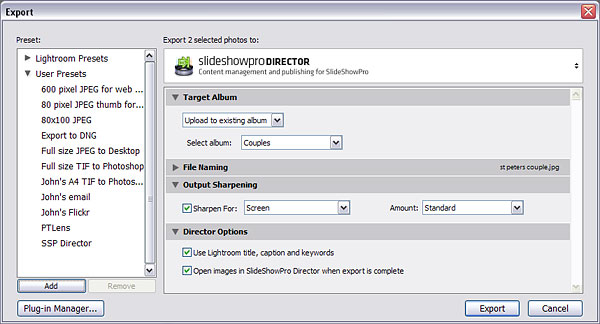
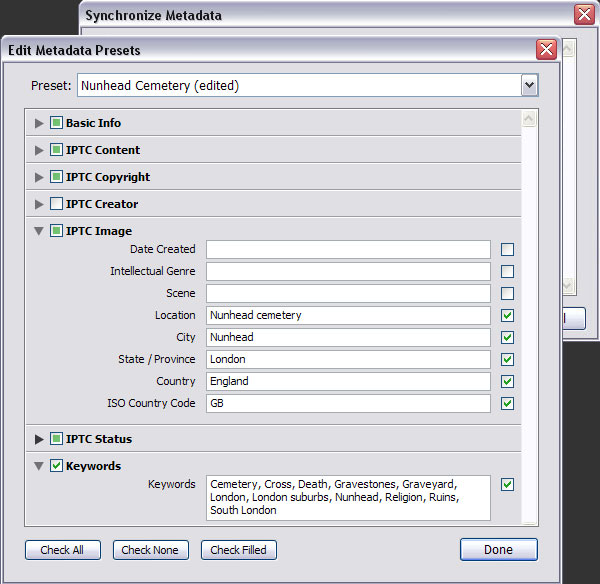
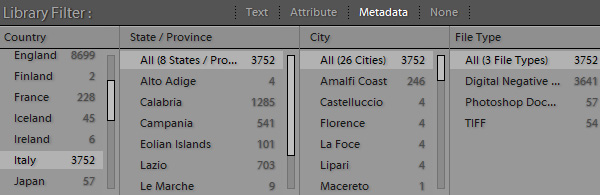
 As an example, here’s how I now manage new work. My objective is to see at a glance what’s been done and what I’ve got to do next. For instance, I want to be confident every picture has my copyright and know that I’ve added descriptive metadata like keywords. Likewise I want to be sure I’ve adjusted all the pictures without eyeballing the badges on a few hundred thumbnails, and I want the catalogue to help point out pictures which need special attention. In other words, I want to introduce some quality control.
As an example, here’s how I now manage new work. My objective is to see at a glance what’s been done and what I’ve got to do next. For instance, I want to be confident every picture has my copyright and know that I’ve added descriptive metadata like keywords. Likewise I want to be sure I’ve adjusted all the pictures without eyeballing the badges on a few hundred thumbnails, and I want the catalogue to help point out pictures which need special attention. In other words, I want to introduce some quality control.
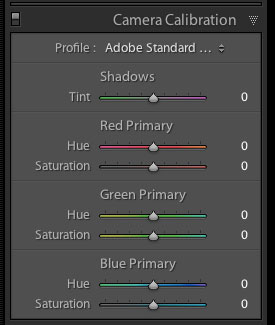 Adobe Camera Raw engineer Eric Chan writes about the
Adobe Camera Raw engineer Eric Chan writes about the 
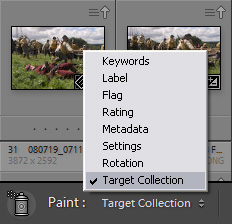 The change in LR2 is that you can right click any Dumb Collection and set it as the Target Collection, which means that hitting B will now send the current picture(s) directly to it, not to the Quick Collection. This keyboard shortcut is most useful when you're reviewing images full screen, but when you're running through a big grid of thumbnails it's faster to use the Painter - Target Collection has been added to the list of metadata it can paint. So it's B when you're reviewing images full screen, and the Painter in grid view.
The change in LR2 is that you can right click any Dumb Collection and set it as the Target Collection, which means that hitting B will now send the current picture(s) directly to it, not to the Quick Collection. This keyboard shortcut is most useful when you're reviewing images full screen, but when you're running through a big grid of thumbnails it's faster to use the Painter - Target Collection has been added to the list of metadata it can paint. So it's B when you're reviewing images full screen, and the Painter in grid view.
 Had a surprising couple of days. Imagine you go along to a trade show, and just wander up to see if you knew anyone on the Adobe stand - a gentle bit of networking, nothing more. You ask why they're showing Lightroom 1 rather than 2's public beta, but apparently they weren't even showing version 1 - the speaker hadn't shown up and no-one on the stand knew the software. Then the Adobe guy starts to say if you do want to learn Lightroom…. Well, you respond, actually I…. Ooh - and 5 minutes later you're miked up and doing an impromptu presentation and Q&A.
Had a surprising couple of days. Imagine you go along to a trade show, and just wander up to see if you knew anyone on the Adobe stand - a gentle bit of networking, nothing more. You ask why they're showing Lightroom 1 rather than 2's public beta, but apparently they weren't even showing version 1 - the speaker hadn't shown up and no-one on the stand knew the software. Then the Adobe guy starts to say if you do want to learn Lightroom…. Well, you respond, actually I…. Ooh - and 5 minutes later you're miked up and doing an impromptu presentation and Q&A. Colin Prior
Colin Prior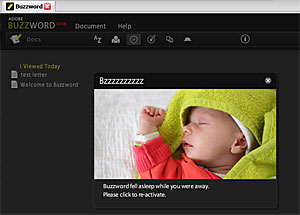 For years they've been saying web-based office applications like word processing and spreadsheets are not far from becoming mainstream. Since they own Flash, Adobe look in a pretty good position to make this reality and the bundling together in
For years they've been saying web-based office applications like word processing and spreadsheets are not far from becoming mainstream. Since they own Flash, Adobe look in a pretty good position to make this reality and the bundling together in 
 Ian Wood
Ian Wood