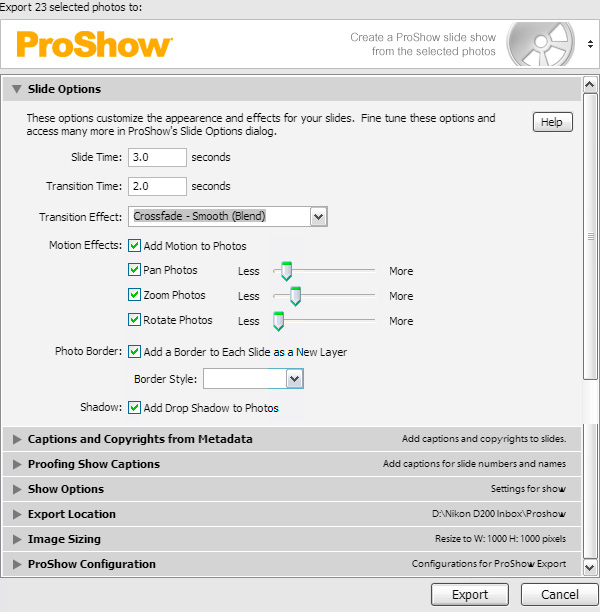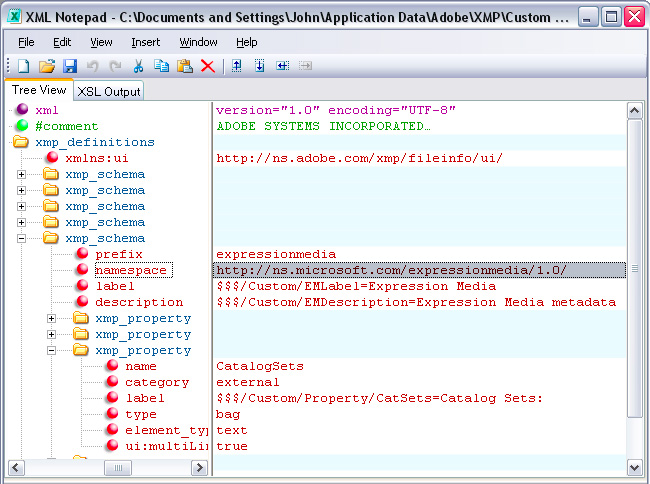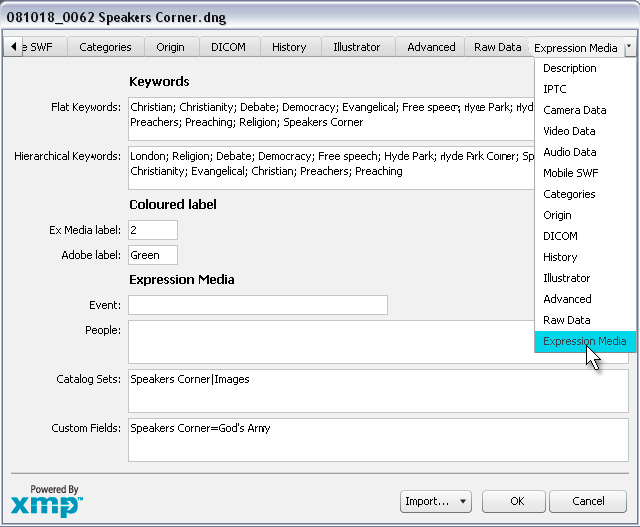So you think Flash is safe?
Just as a lot of photographers think they have to go Mac, a lot think their web site has to be Flash-based because it stops people stealing their pictures. “Stops”, of course, has always been an exaggeration - someone could always do a screenshot or scavenge through the browser's cache folder. Flash only makes saving pictures less obvious and perhaps more time-consuming than it's worth.
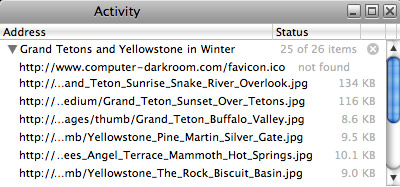 But here's a handy Mac tip for you - try Apple's Safari browser, go to any photographer's Flash-based web site, and choose Safari's Window > Activity menu item. You get a nice little list of all the files which make up the current web page, including JPEGs called up by the Flash movie. Double click one and it opens in a separate browser window, ready to save to your hard drive. It's not much harder than saving pictures off an HTML gallery, is it? I've yet to find a photographer's Flash-based web site which has resisted this simple method - my own Flash-based pages included.
But here's a handy Mac tip for you - try Apple's Safari browser, go to any photographer's Flash-based web site, and choose Safari's Window > Activity menu item. You get a nice little list of all the files which make up the current web page, including JPEGs called up by the Flash movie. Double click one and it opens in a separate browser window, ready to save to your hard drive. It's not much harder than saving pictures off an HTML gallery, is it? I've yet to find a photographer's Flash-based web site which has resisted this simple method - my own Flash-based pages included.
Fortunately Mac users are generally more honest than PC users, aren't they? Rafa Benitez fact or what? Safari is available for PC and is pushed suppository-style with iTunes and QuickTime updates.
It certainly makes me feel I've been rather complacent so far, but more generally it emphasizes that a photographer with a Flash-based web site really can't be any more lazy with deterrents than one with an HTML-based site.
As a bare minimum, it means embedding your copyright metadata in your pictures - which the thief would have to spend time removing, or leaves evidence of abuse. Better still, you want copyright information displayed on the picture itself, which helps deter theft via screen shot, Activity window, or browser cache. Lightroom's Web can add visual copyright marking, yet the feature is laughably-weak so the copyright cannot be positioned anywhere other than the image's bottom corner from where it can be easily cropped. Until noticing this Activity window, I thought my solution - putting the copyright into my Flash movie - was a much better defence, but now I'm nowhere near as confident.
As I stole a few of my own pictures using the Activity window, one thing I noticed was the lack of any embedded copyright metadata. This had all been present in the files I was uploading with the SlideShowPro Director plugin for Lightroom, but SSP Director was then generating a variety of sizes, as it should, and sending them to various Flash movies - stripped of their metadata. Yuck - if you were so concerned about file size, would you honestly use Flash in the first place? Secondly, I knew that my visual copyright marking was only in the Flash movie, fine for the main risk from screen shot theft, but no use against browser cache trawling, and now no defence against Safari's Activity window.
While I can implement this hack to preserve embedded metadata, the visual copyright issue is a tougher nut to crack. One could upload already-watermarked images to Director, but it's an extra step in what was an elegant process, and Director would then serve the pictures at various sizes and potentially introduce artefacts around the copyright pixels. Ideally SSP Director needs to do it on the fly.
The lack of copyright metadata makes me very nervous of recommending SSP Director until the default is changed or can be overridden in the SSP Director control panel. But one thing I like about SSP is that the guys both listen and respond….
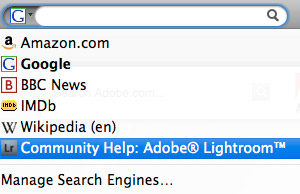 Here's a nice little touch for finding help on Lightroom matters with Firefox. Go to a topic in Adobe's
Here's a nice little touch for finding help on Lightroom matters with Firefox. Go to a topic in Adobe's