Linked Photoshop smart objects
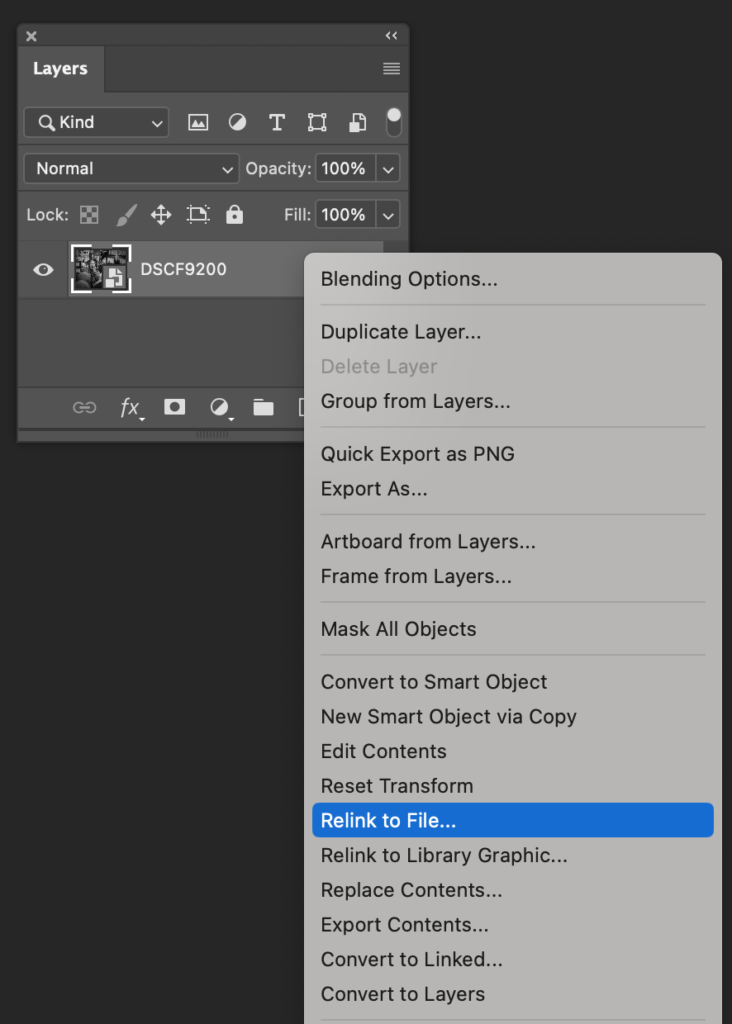 Is there an option to create a linked smart object instead of an embedded one when exporting a photo to PS?
Is there an option to create a linked smart object instead of an embedded one when exporting a photo to PS?
No, sadly LR cannot directly create a linked smart object, so you have to do something like this:
- First in LR select the image and do a Save Metadata to File (CmdS on Mac, CtrlS on Windows)
- Right click the image and choose Edit In > Open as Smart Object in Photoshop.
- Now in PS, save the file at this point – it makes the next steps less puzzling.
- Then still in PS, right click the smart object layer, choose Relink to File.
- Navigate to the raw file and click Place.
- In the Adobe Camera Raw dialog, click OK.
If you now make changes back in LR and do a Cmd/Ctrl S, you’ll see the Photoshop link being refreshed.
I am pretty sure that’s all the steps.
PS:
Conrad Chavez: Also, once you’ve got it set up as a linked Smart Object, that makes it possible to send the edits back to Lightroom Classic. If you edit the linked raw Smart Object in Photoshop by double-clicking to open it in Camera Raw, Camera Raw writes the edits back to the external metadata. Which means, back in Lightroom Classic, you can select that photo and choose Metadata > Read Metadata from File, and that will update the original raw file in Lightroom Classic.