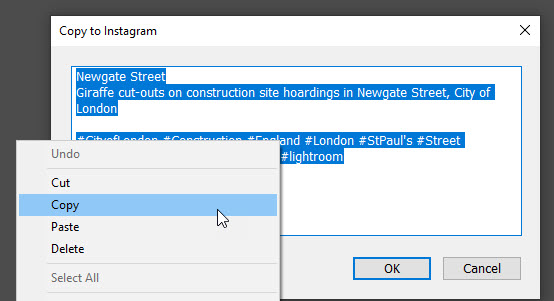Lightroom to Instagram
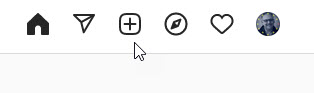
You may not have noticed this button, and I remember being surprised when I saw it
How do you post to Instagram from Lightroom on your Mac or PC?
About 6 months ago Instagram quietly added a “+” button to their web page. I use this as my usual way to post photos, especially multiple photo or “carousel” posts.
If I am posting a single image, I simply export from LR and use the “+” button, choosing “original” from Instagram’s crop ratio choices.
However I usually make multiple-photo or “carousel” posts, using photos with differing crop ratios, and this causes a small problem. Unfortunately Instagram assumes all the photos have the same dimensions.
So the way I get around this is using Print and a Print template (zip) which outputs square 2048 pixel JPEGs, with white space being added around any non-square photos. After “printing” the photos as JPEGs into a folder on the desktop, I then switch to my web browser and use the “+” button to create the post.
I’ve attached my Print template above, but to create your own these are the key panels:
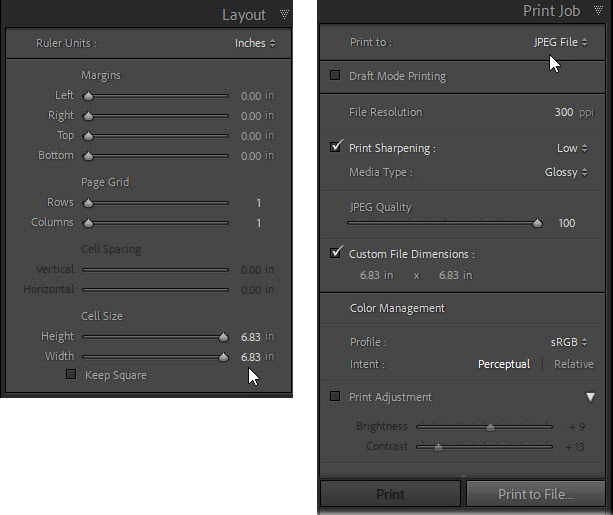
A second problem is that Instagram strips metadata from your files and doesn’t use the captions or convert the keywords to hashtags. Often I just type them all again, but sometimes I run this little script which displays a dialog box in LR from which I can copy the text. It includes the title and caption,and converts multi-word keywords into single-word hashtags, and notice that it includes some hashtags that I use on many images.