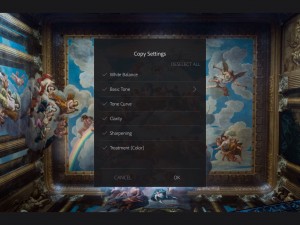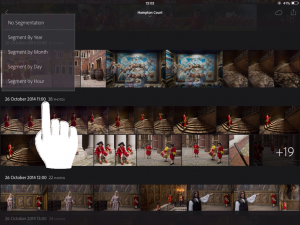Lightroom Mobile 1.3
Lightroom Mobile 1.3 has just been released, and as Sharad Mangalick writes, it adds three significant improvements:
- Edit images faster by copying image adjustments and pasting them onto another photo
- Easily find your favorite images ! The new Segmented view in Collections gives you a different way to view and engage with your photos.
- Want to pass your device around the family to look at your photos? With Presentation Mode, you can do that without worrying about your flags, ratings and adjustments being accidentally changed.
Adjustments
Being able to copy adjustments between images seems indicative of Adobe’s ambition for this app.
If you’re puzzled at that comment, and wondering why I would edit photographs on a device I cannot calibrate, I think it’s worth adding that I was recently asked this question and my response was that it’s because you don’t use it for the finest level adjustment that requires a colour managed environment. Instead you do broad brush adjustments when you just find yourself with a few minutes on the train or in the pub. This means that once you are back in your colour managed environment, some of the donkey work and also contemplation is done, and all your desktop time can then go into the fine tuning. In a sense, I think it’s right to see a comparison with Quick Develop, though the adjustments are more precise and you can crop images too. On the iPad I can often readily identify that an image needs a bit more exposure, that dragging back highlights will bring detail in the sky, that I want to do it B&W…. These are the kinds of adjustments I might just make on the iPad when I have the inclination and a bit of time.
Now, I wouldn’t do these kinds of adjustments when a set of pictures has a deadline. That’s simply not the point of Mobile – in those cases, I’m literally immobile and remain chained to my desk.
Segmenting
I’m less sure about the value of segmenting a collection, and perhaps it’s trickier than it needs to be. As with filtering, you go into a collection and tap the title at the top of the screen – you can then choose between a flat and segmented view.
Some collections will immediately be segmented by useful periods. So I have one collection of photos taken over 17 years which defaults to annual segments. But this collection was shot over two days and segmenting by day is less interesting than breaking down the pictures by hour.
The trick is to tap-hold the subheading and you can then choose year / month / day / hour.
It’s (almost) safe to hand your iPad to your friend’s too-smart teenager
But for me the last item, Presentation Mode, is the most welcome. A few months ago I was at a large table in a restaurant and a friend’s teenage son asked to see a set of pictures I’d been talking about. So while we enjoyed our lunch, I handed him my iPad and let him flick through the pictures. Only later that evening did I notice that he’d figured out how to add ratings (swipe up on the right hand side) and had even managed to make a few adjustments. Isn’t youthful curiosity a wonderful thing? Anyway, no great harm was done, and in Lightroom Desktop I could sort by Edit Time and use the History panel to remove his handiwork.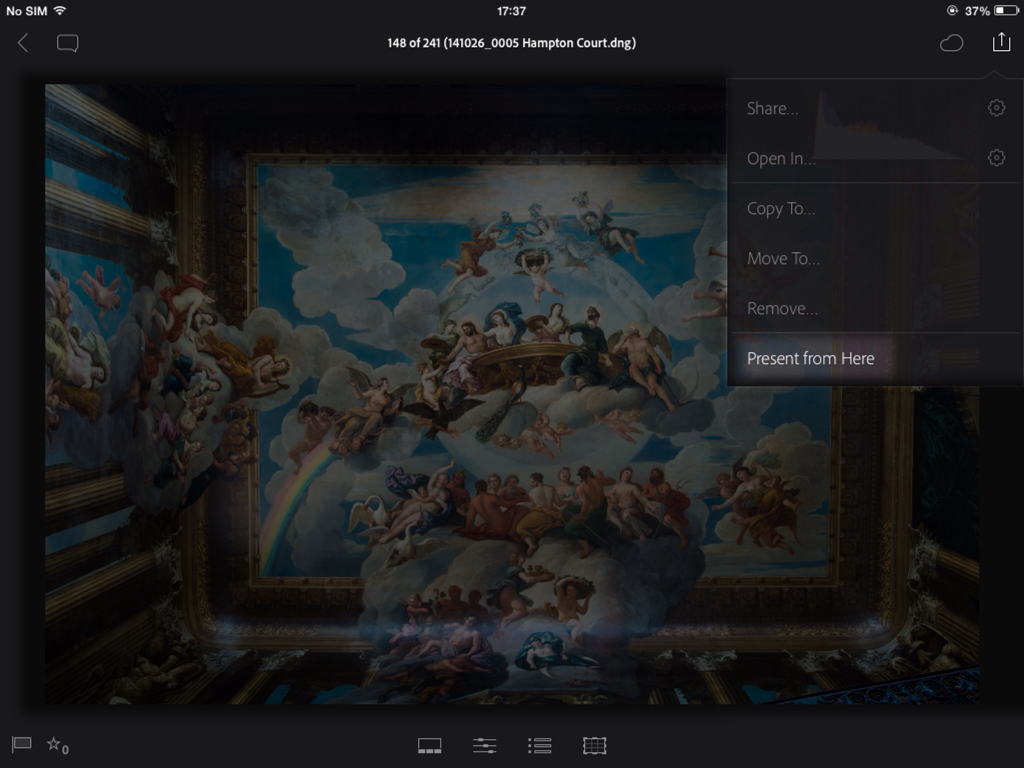
But that’s what Presentation Mode is designed to prevent. Before handing over the iPad, I would go into the Share menu, and choose Present. I’d prefer something less fiddly, like a multi-finger gesture, but it’s probably a good enough solution.