The Right Place
There's a limit to how much work you can do on an image in Lightroom, so right click a file and select Edit in Adobe Photoshop. Lightroom then applies any adjustments, adds a TIF file to the Library, and opens in it Photoshop. When your Photoshop work is done, the Library file is updated.
A potential problem arises when you see where Lightroom saves the TIF. Right click it, and select Reveal in Explorer - you'll see the TIF is saved in the same folder as your raw file. If you're used to separating your folders of raw files and derivatives, this is a pain. Even more so if you've carefully set up DVD-sized folders that correspond to your backups (what Peter Krogh calls a “bucket” strategy).
Here's a way round the problem. First in Preferences, on the Import tab, set up a watched folder and a managed files folder.
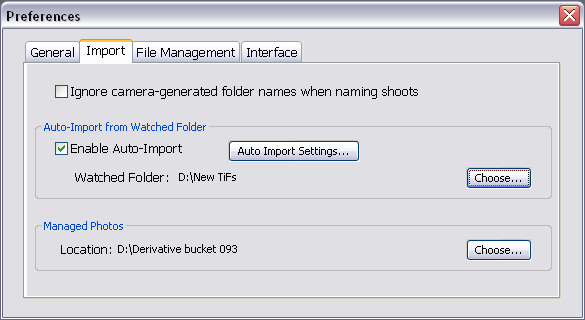
From now on don't select Edit in Adobe Photoshop - use File Export and send the TIF file to the watched folder.
In this example, Lightroom will now detect any new files in New TiFs, automatically add them to the library, and then move them into my bucket. If I'm also watching the bucket folder with iView or Portfolio, they'll automatically catalogue the file.