Seven (almost) random Lightroom 4 quick tips
As you play with Lightroom 4, there are lots of small features you may have overlooked. Here’s a brief run through of some of my favourite tweaks:
1. Try dragging any folder into the Collections panel. Lightroom 4 creates a new dumb Collection, and any stacks that were in the folder are repeated in the Collection.
2. Ever want to duplicate a Collection or a Smart Collection? It’s now very much simpler – hold down the Alt or Option key, and drag it to another position in the Collections panel. You can shift select multiple items too, and even copy entire Collection Sets using this method. Copying Sets is a bit fiddly though, so I may do a short video showing how to do it.
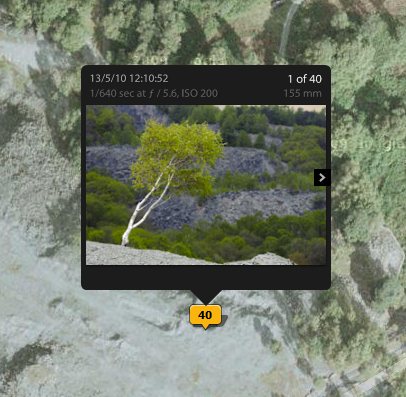
Use the mouse wheel to scroll through images on the map
3. On Windows, you can now move more than one folder at a time by dragging and dropping. As an Adobe engineer put it, this was an old bug that had been deferred one time too many.
4. In the top panel (F5) you can now right click the module names and hide those you don’t want – a silly idea in my view but someone’s bound to like it!
5. In Books, to globally change a book’s font, switch to grid view and choose Edit > Select All Text Cells. You can then change the font in the Type panel.
6 Emailing directly from Lightroom was much requested and has now been implemented, though to use a cricketing term it’s a bit “agricultural”. A dialog box appears and you can type a message and type email addresses, but you can’t choose email addresses directly from your computer’s address book – it’s not integrated. Theoretically you might start building up an email address list in Lightroom, or even export data from your email software and hack the Lua text file Lightroom uses to store its list. But you don’t need to do any of this – just hit Send and don’t enter any email addresses. Depending on your email program, Lightroom then opens the email in your email program and you can then use its address book.
7. When you click a flag on Map, Lightroom displays a popup with the first image at that location. Clicking the forward and backward arrows is the obvious way to move through the pictures tagged at that GPS location, but there’s an easier way. Move the cursor over the popup’s thumbnail – you can now use the mouse’s scroll wheel or similar wheel on a tablet to scroll through the images.