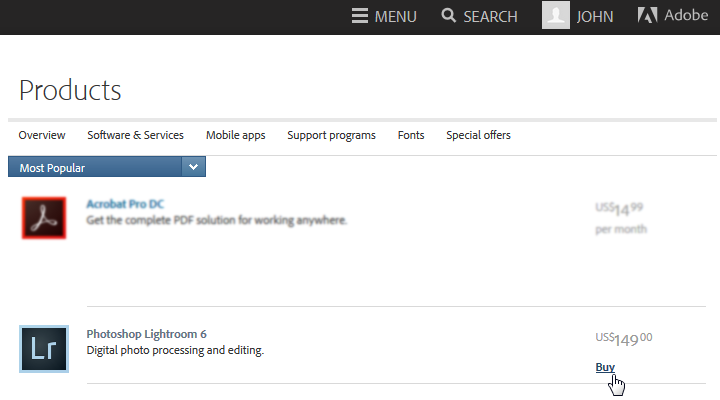Buying Lightroom normally
Adobe have said “Future versions of Lightroom will be made available via traditional perpetual licenses indefinitely” and they have continued to offer the standard, perpetual licence for Lightroom 6. However, it is fxxxing difficult to find on Adobe’s site.
If you want to buy Lightroom with a normal, perpetual licence, don’t try going via Lightroom’s main page – it will only lead you off into the cloud.
Instead, you need to go to Adobe’s Products listing page.
Here are the steps….
1. Go to the Products page for your country or region:
- USA
- UK Italy Germany France
- For other countries, follow the USA link and select Choose Your Region
- If you don’t see Choose Your Region, and an incorrect local office is shown, choose Change
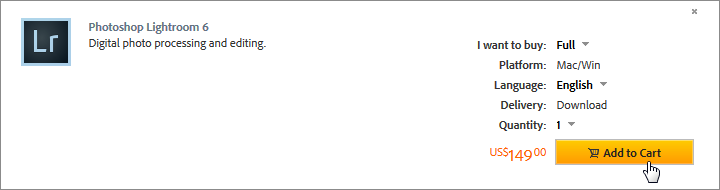
2. Make sure you click the Buy button. Don’t click the link to Photoshop Lightroom 6 as that just takes you back to Adobe’s standard Lightroom page where you get pushed towards CC. Instead, click Buy which brings up this much more obvious screen:
3. Choose the Full or Upgrade version as appropriate. I think the purchase should be obvious from there, and you should get a serial number.
4. When you install Lightroom, you will have to sign into Adobe Creative Cloud.
5. You may be lucky and notice a Licence this Software button – if so, ignore this step. But if you do find you’ve already gone into Lightroom, go to the Help menu and make sure you sign out.
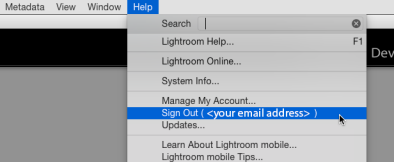
6. Restart Lightroom and you should be asked to Sign In. The next screen is this, so click License This Software:

7. Now enter your serial number and you should be good to go.
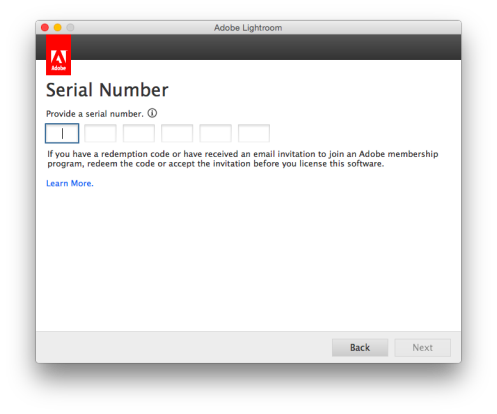
If you have a CC licence and a perpetual serial number
It’s messy if you have a CC licence and need to install Lr on an extra computer. As you can run CC on two computers, you can always deactivate the CC installation on one computer and activate it on a third. But that’s tedious and so a few people buy an extra, perpetual licnce copy of Lightroom and want to use its serial number to install on the additional computer. The trouble is, the installation routine asks for your Adobe ID, and then recognises you’ve already activated your two installations.
The official solution is in Adobe’s note on mixed licensing considerations (my italics) :
If you have both a membership and serial number for Lightroom CC and want the option to enter a serial number with installation, you will need to
sign into[ie install] Lightroom with an Adobe ID that does not have a Lightroom membership associated with it. Simply create a new Adobe ID to sign in with.Logging into[Installing and then starting] Lightroom with an Adobe ID with no active Creative Cloud memberships will allow Lightroom to ask for a serial number.
So create that account, ensure you’re signed into it on the computer which is going to have the serial number Lightroom, and then install Lr. Start it and you should be able to enter the serial number.
Don’t shoot the messenger….
If you’re still in trouble….
I recommend looking at Adobe’s licensing help page:
- Change Lightroom from a license based on a Creative Cloud membership to one based on a serial number
- Convert a Lightroom CC trial to Lightroom 6
- Mixed licensing considerations – If you have an active Creative Cloud membership and a serial number for Lightroom 6
- Troubleshooting
- If you still need help activating your product, work with a support agent here.
- Via Twitter, @Adobecare is a good way to get a human to help you.