Grayscale mode and droplets
![]() Why is it not possible to save tif files in Grayscale Mode from LR?
Why is it not possible to save tif files in Grayscale Mode from LR?
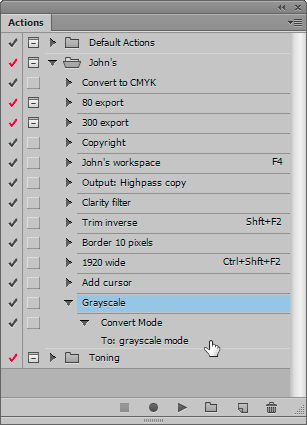 Because it’s not needed by many people, and I certainly can’t remember when I last needed to do so. Not for years anyway, and there’s much more demand from a group of users for exporting to CMYK, for example.
Because it’s not needed by many people, and I certainly can’t remember when I last needed to do so. Not for years anyway, and there’s much more demand from a group of users for exporting to CMYK, for example.
What’s more those who really need Grayscale Mode are usually those who also have Photoshop and can create an action or droplet:
- In PS, create a new RGB document
- Record an action with one step – Image > Mode > Grayscale
- In PS, File > Automate > Create Droplet
- Save Droplet In should be your computer’s desktop
- In the Play section, point it to your action
- In Destination, choose Save and Close
- In Lightroom, Preferences, Presets, click Show LR Presets folder
- You should now be in Finder/Explorer
- Go into this Lightroom folder and Export Actions
- Move the Droplet from the desktop and into this folder
- Restart LR
- Select one or more pictures
- File > Export
- At the bottom of the Export dialog, notice the Post Processing section
- From its dropdown list, choose your Droplet and click OK
- Run the export
Once the files have been exported by LR, PS should open them, make them Grayscale Mode, and save and close them.
What’s more, any action can be saved as a droplet and run from Lightroom using the same method.
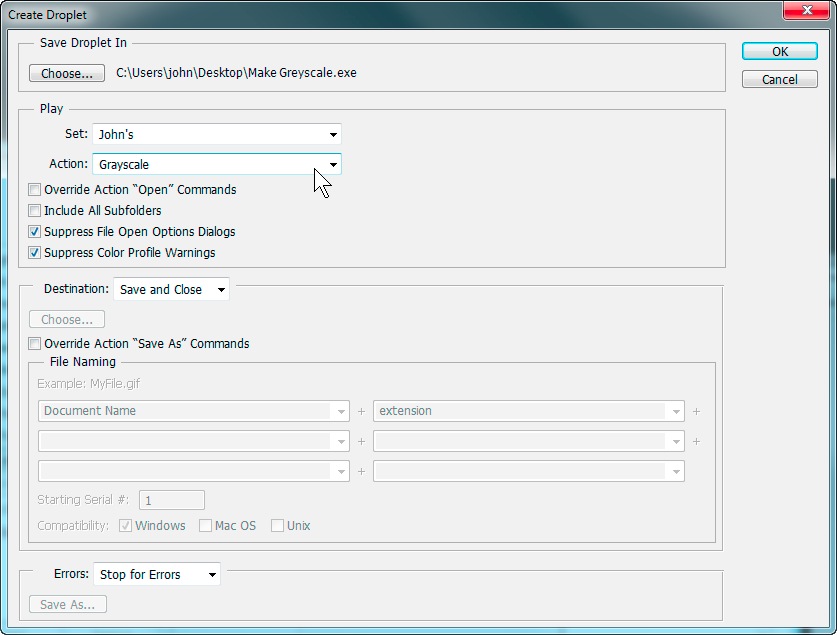
In Photoshop, convert your action into a droplet
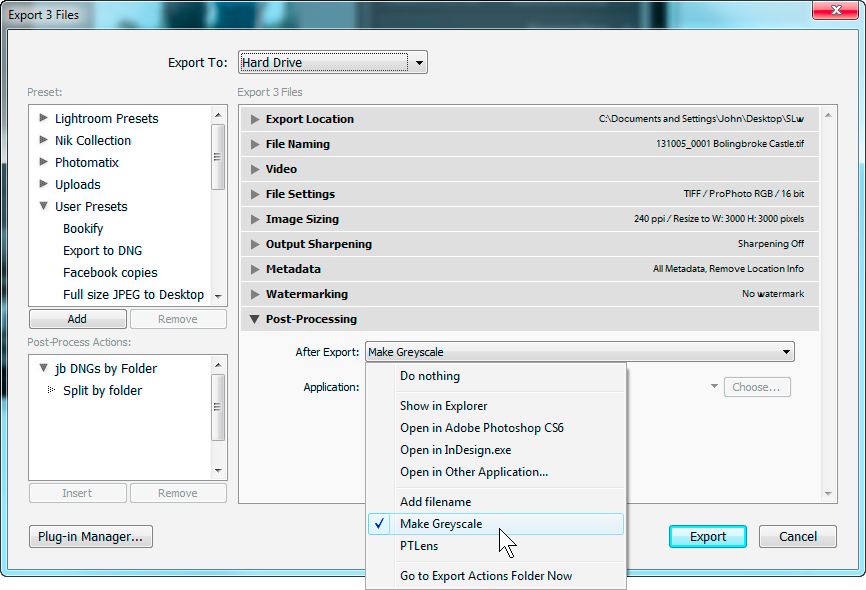
In Lightroom, choose your droplet from the Post Processing steps