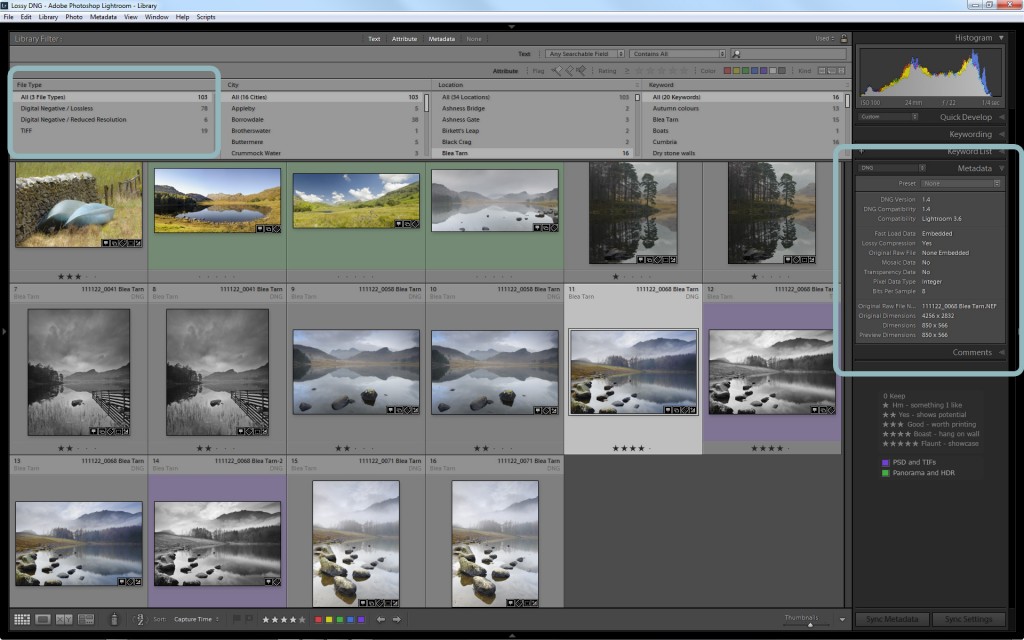Lossy DNG – too early?
Adobe [are] offering new reasons to get DNG religion, writes Stephen Shankland in this fine review of the new options for working with DNG in Lightroom 4 beta and Photoshop CS6. One option is fast load data, which helps Develop kick into gear faster each time you take a picture into it, and the much more controversial possibility to create lossy DNGs :

Lossy DNGs… throw away data to produce a file size something like a quarter the size of a regular lossless DNG. To do that, Adobe demosaics the raw data so that strictly speaking it’s not raw anymore. More alarming to some, the original 12-,14-, or 16-bit raw data has been boiled down with the JPEG algorithm to 8 bits, meaning that there aren’t as many gradations of color values.
But Adobe didn’t just make an ordinary JPEG. First of all, the eight bits of data are carefully distributed according to each image with a “stretched” tone curve, Chan said in a forum post. Second, Adobe “dithers,” which means it carefully adds a little noise when moving to 8-bit values, which can actually improve the appearance.
And unlike JPEGs, the lossy DNGs preserve much of the flexibility of raw, such as the ability to change white balance, keep a wide color gamut, and recover overexposed highlights, Chan said.
But while Adobe likes the lossy DNG option and believes some will enjoy its more economical storage demand, it doesn’t suffer the illusion that it’s for everybody. “It’s not a default nor an option for everyone,” Hogarty said. “However, I know that a number of photographers shooting time lapses in a raw format or looking to archive outtakes in a more compact format will appreciate the flexibility.” And some could use it as an archival format for second-tier photos.
There are obvious benefits
- faster-loading data
- taking lots of pictures on the road
- saving disc space by compressing frames shot for timelapses
Risks
But there are also risks from allowing DNG to be something other than a simple alternative to raw files.
Top of my concerns is that risk of confusion – you need to be very careful to be able to distinguish between full-blooded DNGs and lossy ones. For example, it would be very easy to create lossy DNGs for some good reason but then confuse them with the real negatives. Let’s say you take a lot of lossyDNGs on the road and do some keywording. You then come back, copy the lossy files over to your main computer and accidentally overwrite non-lossy DNGs. Even if you have a backup of these full quality DNGs, you’ll still be wasting time and energy sorting out the mess.
Reducing risk
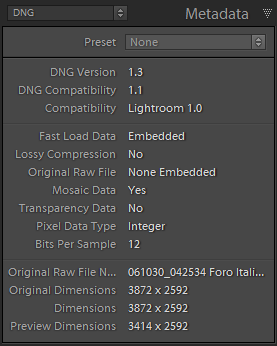 A couple of features in Lightroom 4 are helpful in managing these lossy DNGs:
A couple of features in Lightroom 4 are helpful in managing these lossy DNGs:
- Library’s filter panel’s File Type now distinguishes between the different types of DNG
- You can examine individual images in the Metadata panel’s DNG view.
But outside Lightroom, you may not be able to see lossy DNGs at all until other software catches up, and in Explorer / Finder the only indications that you’ve got a lossy DNG may be its file size and that the thumbnail doesn’t resolve (at least until an OS update).
Why might you choose to keep lossy DNGs?
For anything I do, I have no particular reason to create lossy DNGs. Sean McCormack seems to have decided differently and is using lossy DNGs to save disc space by compressing the original photos which he used to create timelapse movies. Personally, while I do some timelapses too, I’d start from the principle that if something is worth keeping at all, it’s worth keeping in its full richness. If that means I need more storage space, so be it.
Hitting the wrong target?
While I would take a different view from Sean, I don’t deny that frames shot for timelapses cause difficulties. I just think that in offering space saving DNGs, Adobe haven’t addressed the real problem – managing these files.
Storage space is cheap, but let’s say you decide to compress 4Tb to 1Tb and saved all that money, you still face the question of hundreds of individual files cluttering up your system. For example, do you leave them out of Lightroom and just remember in your head where the files are? Or do you keep them under control in Lightroom and keep finding them popping up in smart collections and filter results?
It’s this management problem that I wish Adobe had solved, maybe with a mechanism to store all these “component” frames in a single zip or package file – a kind of multi-image DNG. So in addressing the problems of multi-frame techniques, I’ve got to say that I think lossy DNG formats is the wrong solution.
More precautions
Even if I did decide to save these files in this lossy format, one thing I would certainly be doing is taking a few extra steps.
Confusion is inevitable when some DNGs are full quality and others are debased. Unless you can readily distinguish them, there’s a serious risk that sooner or later you’ll save some lossy DNGs thinking they are full res. It might be merely embarrassing, just like when I put lossy DNGs on my laptop before I delivered a Book demo and had to explain the horrid messages about the images being too small to print properly. Or you might succeed in overwriting the full quality files.
So if I ever used the lossy format option, I’d probably be adding a filename suffix to every lossy DNG. Then, no matter what app I am using, I would then be able to readily distinguish the full blooded DNG “120210_0123 Blea Tarn.dng” from its lossy counterpart “120210_0123 Blea Tarn LSS.dng” (in fact I wish Adobe had used a new extension like DNGL).
Conclusion
Sure, these DNG developments are broadly positive, and in one sense I am already taking advantage of the lossy format by saving the few JPEGs I shoot with my iPad as sensibly-sized lossy DNGs rather than the old swollen 16 bit files.
But I do think you should not dive blindly into these waters. Lossy DNG offers new capabilities and potentially-useful workflows, but it also opens up big risks to the integrity of our picture collections. Where we are right now, are those risks outweighed by substantial, tangible workflow benefits? For me, no, certainly not yet….