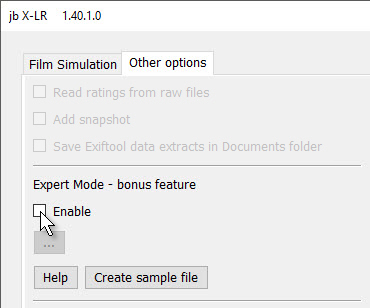
The Help button displays a longer explanation of how to decode Fuji tags, while Create Sample File generates a sample Expert Mode definition file.
Expert Mode is included because I don’t intend to include all the in-camera settings like dynamic range, sharpness etc in the core plugin. X-LR needs a clean interface that works for 99% of users and focusses on the really important jobs.
But some users want to figure out other Fuji tags and use them to set presets and slider values. It’s not particularly difficult, but Expert Mode is not for everyone.
Expert Mode is only a bonus feature. It should work, but don’t buy the plugin for it. If you have a question, you should not expect support – if you ask nicely, I might reply, but please don’t depend on it.
How to use Expert Mode
The plugin’s Help button displays a file that explains exactly how to use Expert Mode, so this is a summary intended to let you assess whether you would be able to take advantage of it.
Expert Mode requires editing text files like this (below), so a comma-separated format with 4 columns:
- the Fuji tag name
- the Fuji value
- the Lightroom slider name – or the word “Preset”
- the value for that slider – or the preset’s ID.
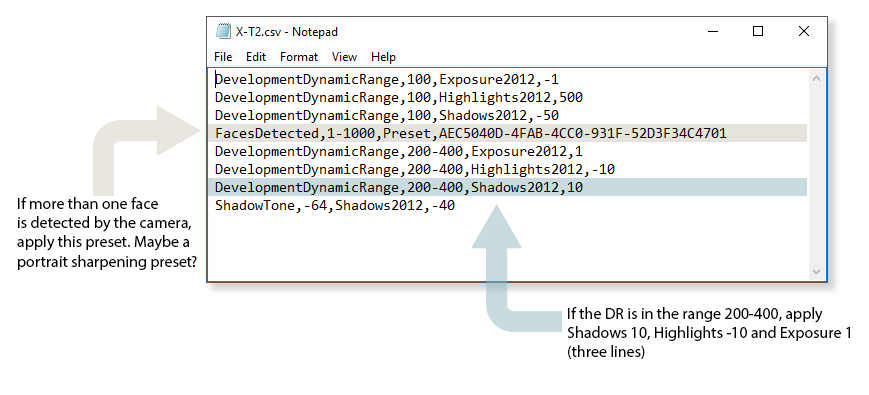
NB ranges will only become available in the next version of the plugin
 How to find the Fuji tags
How to find the Fuji tags
You can see the names of Fuji tags if you use the option to save the Exiftool data extract and review the text files saved to your Documents folder.
Alternatively, run the plugin with the keywording option and examine the Keywords panel.
Lightroom sliders
Lightroom’s slider names can be seen if you open a preset in a text editor.