Some of my plugins have or soon will have “Quick access URLs” which make it much faster for those with better PC/Mac skills to run some of the plugin menu commands.
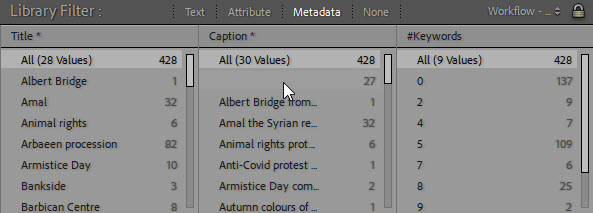
With Refresh Workflow FIlters I can check my metadata entry and see that I’ve overlooked 27 captions and forgotten to keyword 137 photos
For example, Search and Replace has a feature called Refresh Workflow Filters which I use frequently when I’m keywording and captioning. This menu command populates columns in the Library Filter and really helps me spot mistakes and monitor progress.
Until now, refreshing these columns meant selecting the photos, then navigating to Library > Plugin Extras > Refresh Workflow Filters. Alternatively I could use the auto menu’s dialog.
But now on my Windows PC I just hit the key combination Ctrl+F9 to run Refresh Workflow Filter, and I find this so much quicker and more convenient than using the menu.
If you don’t like that shortcut, choose whatever combination suits you.
How quick access URLs work
Just for now, and only so you can see these keyboard shortcuts in action, let’s call some from here. Open Lightroom and ensure that Search & Replace 2.0 or later is installed, then return to this page and click the following link:
lightroom://uk.co.beardsworth.findreplace/?action=main
Your browser should warn you about opening a non-standard link, and then Lightroom should display a brief message “Search + Replace is receiving instructions” before opening the plugin’s main dialog box.
That simple quick access URL simply opened the Search & Replace plugin, but an advantage of using these URLs is that you can also send parameters to launch specific features. For example:
- lightroom://uk.co.beardsworth.findreplace?action=transfer&source=title&target=location&method=replace copies the value of the title field into the location field, without displaying the Search & Replace dialog box
- lightroom://uk.co.beardsworth.findreplace?action=refreshfilter runs the Refresh Workflow Filters command and displays the Library Filter (as above)
Of course, you wouldn’t want to use your web browser to run Lightroom plugins!
You will need to set some up keyboard shortcuts on your Mac or PC, and there are many ways to do this. Some people like using methods provided by the operating system, while others prefer specialist keyboard shortcut utilities.
Setting up on Mac
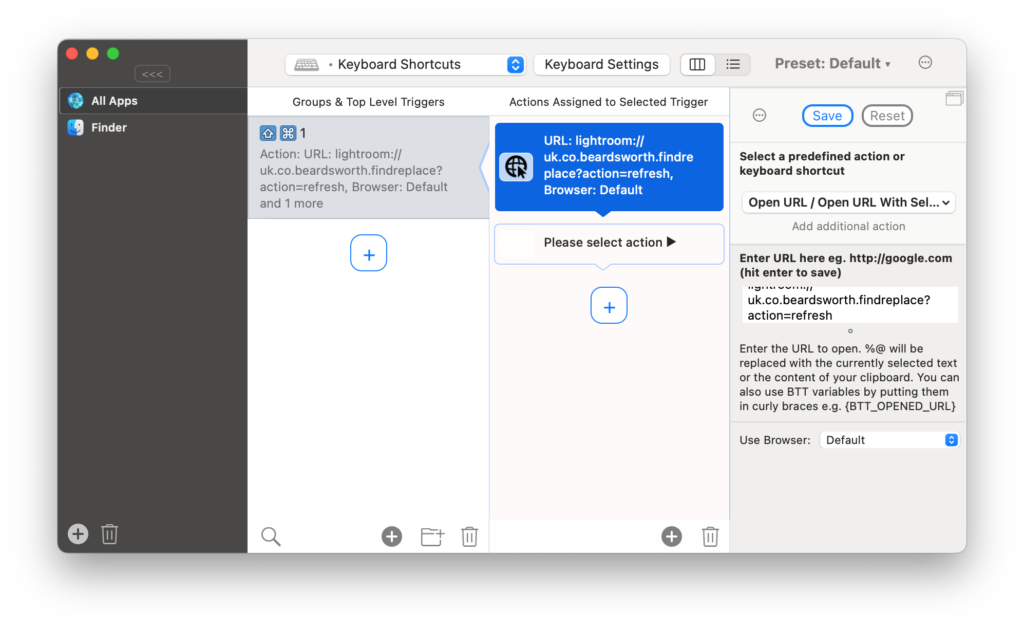 While I have used Mac and Windows equally for the last 18 years, I’ve never really evaluated different ways to set up keyboard shortcuts on Mac. I had a couple of tips to use Launchbar, but what I do was recommended by a kind user who read this post in its original format.
While I have used Mac and Windows equally for the last 18 years, I’ve never really evaluated different ways to set up keyboard shortcuts on Mac. I had a couple of tips to use Launchbar, but what I do was recommended by a kind user who read this post in its original format.
That recommendation was BetterTouchTool from https://folivora.ai/ and I’ve since adopted this app to create keyboard shortcuts for a variety of non-Lightroom tasks on my Mac, little things that I find handy to access.
After just 5 minutes of using it I’d got Cmd + Shift + 1 mapped to the Refresh Workflow Filters command.
From what I see, you can make a chain of these commands, so in Search + Replace it would be possible to perform a series of transfers between fields, then run Refresh Workflow Filters.
Setting up on Windows
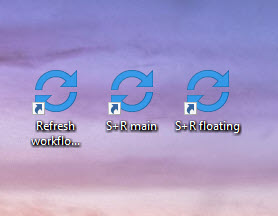
I prefer to keep these shortcuts on my Windows desktop, in fact over in a corner of my second screen
On Windows, I like to set up Windows desktop shortcuts, and the simplest way is to drag the above link out of the browser window and drop it onto your Windows desktop, then edit it.
- Rename the shortcut and right click it to set the shortcut.
- You can choose whatever shortcuts make sense to you, and for example I decided I would have Ctrl+F9 as the shortcut which runs Refresh Workflow Filters.
- Be very wary of choosing shortcuts that clash with shortcuts built into LR or into other programs. For example, imagine I often use Photoshop’s “Render 3D Layer” command using Photoshop’s default shortcut which is Ctrl+Alt+Shift+R. It wouldn’t make sense to choose that combination for my Refresh Workflow Filters shortcut.
- I recommend keeping the shortcuts on the Windows desktop or somewhere you can easily remember. Let’s say I forget my Ctrl+Alt+Shift+R is needed for something in Lightroom and am trying to figure out in Photoshop why Ctrl+Alt+Shift+R isn’t starting “Render 3D Layer”. Keeping the shortcuts on the desktop helps me remember what I did!