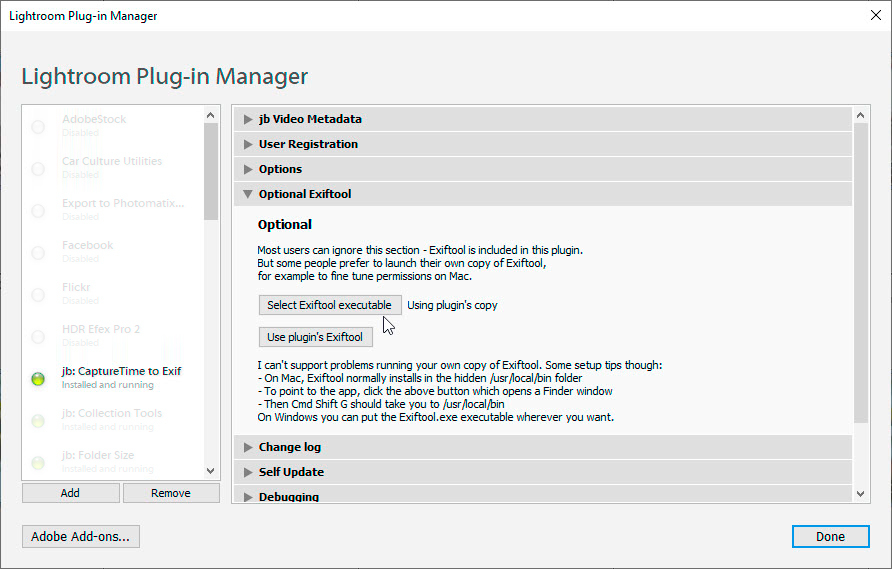This Lightroom plugin is designed to:
- Save standard IPTC metadata from the catalogue back into the original video files – like the Metadata > Save Metadata to File command
- Update video files which are in the catalogue with metadata which has been changed by other applications – like the Metadata > Save Metadata to File command
The problem
It’s great that Lightroom lets you import and manage many types of video file – after all, most cameras and phones let you record video by flipping a switch.
But it still doesn’t handle video files’ metadata as well as it might. In particular, the menu commands Metadata > Save Metadata to File and Metadata > Read Metadata from File are both disabled for videos. That’s especially sad when you remember that Adobe’s Bridge can do it *.
So while you can use Lightroom to import and manage videos together with your photos, the video files’ keywords and other metadata are stuck inside the catalogue and aren’t available in other programs like Premiere Pro.
*You can use other apps like Bridge to change metadata in video files, but the only way to make Lightroom read that updated information into the catalogue is by removing the videos from the catalogue and importing them all over again, which is crazy.
What is jb Video Metadata?
jb Video Metadata is designed to overcome these problems – saving and reading video metadata:
- It’s a Lightroom plugin that contains an Exiftool component, a highly-respected open-source program for reading, writing, and manipulating metadata in photos and videos
- The plugin can save most standard IPTC fields and keywords, including the keyword hierarchy, into video files, so that metadata is available in other programs
- It can read most standard IPTC fields and keywords, including the keyword hierarchy, from video files which have been updated by other programs
Installation
Install the plugin through LR’s standard File > Plug-in Manager:
- Unzip jb_videometadata.lrplugin.zip
- Move jb_videometadata.lrplugin to a folder of your own choosing
- Open Lightroom’s plugin manager from the File > Plug-in Manager menu
- Click the “Add” button
- Browse to the plugin and click “OK” on a Mac or “Add plugin” on a PC.
You don’t have to install Exiftool, though on Mac you may prefer to do so – see below.
Save Metadata
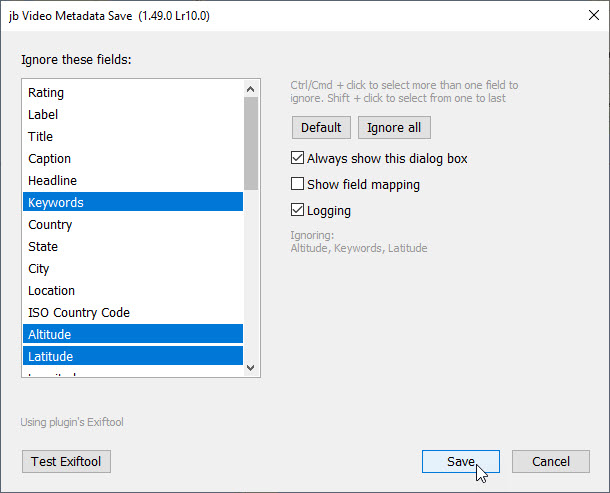 When you run this command from File >Plug-in Extras, a dialog box allows you to stop certain fields being written back to the video.
When you run this command from File >Plug-in Extras, a dialog box allows you to stop certain fields being written back to the video.
One option lets you choose whether to display the dialog box each time the plugin runs.
Another shows the field mapping – ie which xmp fields will be updated – more for curiosity.
Logging
The Logging option creates a log file on your desktop, and also saves the temporary files used by Exiftool to process the metadata.
In the log file are the Exiftool commands which you can run as a Windows batch file, by copying and pasting into a Cmd prompt window into Mac’s Terminal. This bypasses the plugin and may help you debug any unusual problems.
The temporary files may also reveal problems. The file called “Output…txt” shows what Exiftool has reported back to the operating system. The other “Save arguments….txt” shows the line-by-line metadata and other debugging information, so the exact data drawn from LR that the plugin has tried to write to the video files.
Read Metadata
When you run this command, a dialog box allows you to protect certain fields from being updated.
Here you can choose to save the data that the plugin extracts from video files – one text file for each video. Apart from the standard metadata such as titles or keywords, these files contain all the data which the plugin found in the videos. There is no attempt to figure out what the information means, but some of it may be interesting or important to you.
This extract also generates a text file which might help you analyse video files. This is a single file, tab-separated so you can easily open it in Excel, and is a tabulation of all the files and all their metadata.
In each case, these files are stored in Documents.
Backup
Whenever you write to an undocumented file format, there is some risk. So ensure that all videos are backed up before saving metadata to them.
The plugin’s Exiftool commands tell it to validate the video file before it finalizes the process. If the validation fails, it doesn’t update the file.
Sometimes Lightroom displays an unreadable icon during the processing. This little black circle usually disappears without you having to do anything about it.
Option to use your own Exiftool
When it doesn’t look like the plugin has worked, especially on Mac it’s because Mac blocked the plugin’s Exiftool component. Essentially it’s a permissions problem and rather than spend time figuring them out it’s often faster to download and install Exiftool separately and then tell the plugin to use this program. Some Mac users of my other Exiftool-based plugins prefer this method of running Exiftool, so there is an option in Plugin Manager.