jb Collection Tools is a plugin designed to make it easier to work with Lightroom’s collections and published collections and sets. It lets you:
- copy a collection set from the Collections panel, and add it to a published service
- copy a published collection set from one publish service and paste it in another
- copy a published collection set and paste it in the Collections panel
So for example, let’s say you want to move large numbers of collections from one stock agency’s published service to another for a different agency. jb Collection Tools lets you copy from the first and paste the structure and items to the other.
A more advanced example is if you maintain published services in more than one catalogue, but want one catalogue’s structure and items replicated in the other catalogue.
How to use
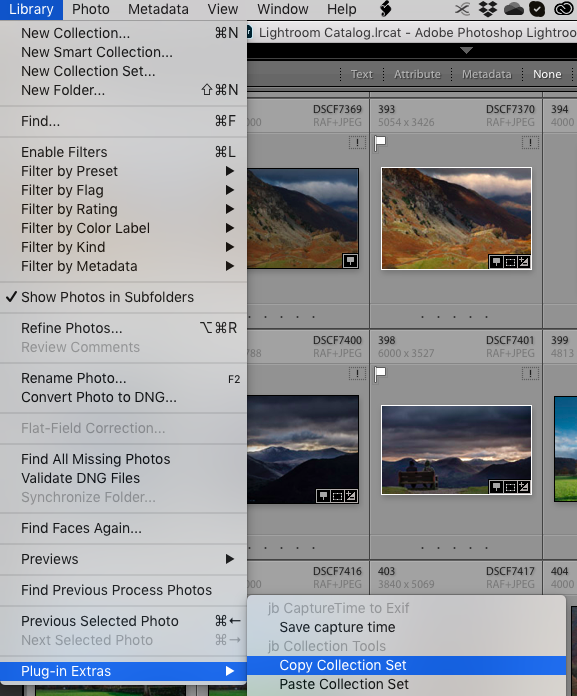
When installed, the plugin adds two menu items as shown on the right.
It’s simple to use:
- Go to the collection set that you want to copy
- Choose the menu item Library > Plugin Extras > Copy Collection Set
- Go where you want to duplicate it
- Choose the menu command Library > Plugin Extras > Paste Collection Set.
Published services
A more advanced use is if you maintain published services in more than one catalogue, but want one catalogue’s structure and items replicated in the other catalogue.
The trouble is that Lightroom’s Export as Catalog doesn’t let you copy one published service into another catalogue.
So jb Collection Tools offers a workaround:
- Copy the published service set and paste it as a regular collection set
- Right click this collection set and choose the menu command File > Export as Catalog, which creates a catalogue
- Import this catalogue into the other catalogue using File > Import from Another Catalog
- Use jb Collection Tools to copy the collection set and paste it to a published service.