Someone, somewhere asked a good question about Lightroom. How would you wow a mixed group of existing users and other photographers when you’re allowed just 20 minutes?
20 minutes? At most? Without anyone asking you anything?
And let’s say we’re not dealing with thickos, but photographers including some who’ve never used Lightroom and other who already do, even some who pride themselves as “power users”. Well I bet someone* rips this off, but here are my bullet points :
- First I run through Library
- Remind people the raison d’etre of this kind of program is to manage large numbers of pictures, not just post processing
- Metadata and organisation quickly send most people to sleep, so
- Straight down the left panel. Folders show you always know where your pictures are (any Aperture users watching?)
- Slide briefly across the bottom filmstrip (F6, drop down list of recent sources)
- Up the right panel in a couple of parkour leaps. Keywording is there, templates too.
- For now, that’s all the Library they can take. Move on.
- Straight to Develop and straight to switching on Auto Sync mode
- Drag a few sliders from Basic panel and (double click filmstrip’s top line) watch ’em all change
- Hold down the Alt/Opt key and blow those highlights
- Double click a slider label to reset it, then Shift double click it
- Drag the Histogram to adjust the picture
- Stress again that Lightroom’s raison d’etre is handling pictures, plural, while Photoshop is for the singular.
- Auto Sync is also the fastest way to work, and much faster than using Sync or (any Aperture users?) Aperture’s Sync-equivalent “lift and stamp”
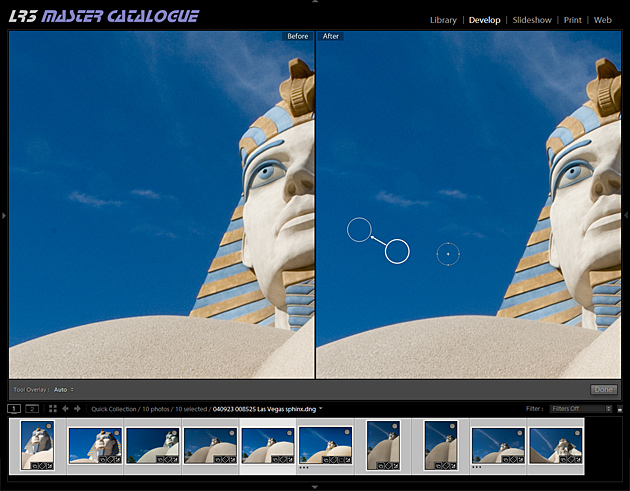
In AutoSync mode, you can correct all the selected images with a single click – for example, simultaneously clearing up dust spots on all these pictures
- Dust spotting while in Auto Sync mode is next:
- 20 or 30 small aperture shots with nice blue skies
- But – careless me – one picture shouldn’t have been selected and the spot correction goes wrong.
- You’ve got to keep your head screwed on with Auto Sync (if you can’t, don’t use it)
- Work in Auto Sync all the time, or never – don’t keep switching.
- Targeted adjustment tool
- Lightroom’s subdued UI means many existing users forget it’s there
- Show how your eyes stay on the image and how it is changing as you work. You’re not even looking at the sliders (hide the right panel)
- We’re now talking quality, with an L (a cue to cycle through Lights Out)
- V and into black and white, drag on the image
- Hit Y to show Before / After split screen
- Stress the fine tuning
- Shift Y, Z, Z, Shift Y
- Drag steps from History or Snapshots into the Before area
- Local adjustment brush
- You don’t need to do that in Photoshop any more
- Auto Mask
- Alt / Option to erase
- O – and remember to say keyboard shortcuts are shown in Help – shift O – O again
- Develop Presets
- I bet that surprises some folk reading this!
- Mine include one per profile (from the Calibration panel)
- Of course, include standard message about never paying for presets….
- Slideshow, Web, Map, Book
- Four words, four clicks
- They just need to know they exist
- Print
- Show Print’s templates, contact sheets
In 20 minutes that’s about as much as I can pack in. And if that doesn’t leave their heads spinning….
After first posting these thoughts, I was asked – a little mischievously – why I don’t say more about Slideshow, Web, Map, Book and Print. A single word each? That good then? Well, quite the contrary. I am not trying to pack every feature into a short presentation. The audience – existing Lightroom users and those questioning their current working practices – already know and take for granted that they can create impressive slideshows, web galleries, and prints etc, just like they don’t need showing exactly how you add keywords or adjust image brightness. Such features slip into the presentation “en passant”.
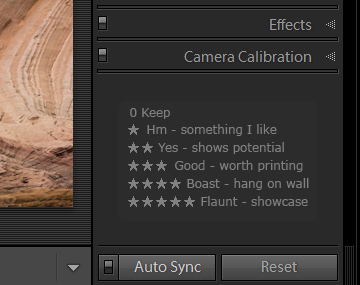 Instead it’s a 20 minute wow – bullet points to highlight great tools people may have overlooked or forgotten, and to distinguish Lightroom from Photoshop and other programs they may know.
Instead it’s a 20 minute wow – bullet points to highlight great tools people may have overlooked or forgotten, and to distinguish Lightroom from Photoshop and other programs they may know.
So my emphasis is on Lightroom for handling pictures – plural – and after waking up any Aperture users by showing how Lightroom lets you see where your pictures are located, I then unleash AutoSync on them. All users should be able to appreciate the huge productivity gains it offers, and extolling AutoSync often shakes up existing Lightroom users who have seen that most other Lightroom authors are dumb things down and advise against its use. By contrast, I advocate it. It’s a great feature and to my mind it should have been the default behaviour – and not even optional.
Similarly, people forget some of Lightroom’s cleverest features. The targeted adjustment tool is that little grey spot in the panel corner and is so easy to overlook. Yet this innovative tool lets you keep your eyes firmly on the image ‘s changing appearance, not on sliders, which almost inevitably results in a final image that better expresses the picture’s qualities. Split Screen view is almost unique to Lightroom, while History isn’t just some glorified Undo like in Photoshop but provides a way to benchmark your fine tuning by dragging and dropping steps to the Before side of the screen. You can quickly show how Before/After and History are more than the sum of their parts.
In short, if you’re not given much time to convince, would you show things they know Lightroom can do – or would you want to hit them with a bit of shock and awe? That’s what I think the above bullet points deliver.
* no-one specifically in mind